Layout tab > Cableways group > ![]() Draw menu > Draw vertical cableway
Draw menu > Draw vertical cableway
With this function, you can draw vertical cableways. The available cableway types are cable tray, contact rail, trunking, power busbar, suspension rail, pipe, and other when nothing else fits.
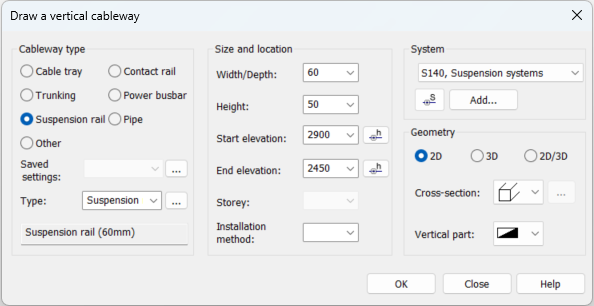
- Cableway type – Different cableway types include the cable tray, contact rail, trunking, power busbar, suspension rail, pipe or other, if none of the previous ones is applicable.
- Saved settings – The cableway settings can be saved as packages that can be used later when
drawing a new cableway or editing an existing cableway. The settings
can be saved in the cableway window while drawing a cableway
or editing a cableway. You
can choose the existing cableway style from the drop-down menu.
You can save the current settings and edit the selected setting by
clicking the
 button.
button. - Type – You can select a
type for the cableway from the product database or enter it manually.
The types existing in the drawing are shown in the drop-down menu.
You can insert new product information by clicking the
 button.
button. - Size and location – If generic cableway type is selected, dimensions of the cableway can be defined manually. If cableway type is selected from product database, dimensions will come straight from the product data. Start and end elevation must be defined. If storey settings are defined, end storey can also be selected. If other than current store is selected, vertical cableway symbol is also added to end storey and, if needed, also storeys between start and end storeys.
- System – System can be selected from the drop-down menu, pick from drawing by pressing Pick button or select from systems in current system settings file by clicking Add.
- Geometry – Define
drawing geometry for cableway; 2D, 3D or both (2D/3D). Cross-section
can be selected from drop-down menu. Dimensions of the cross-section
can be defined by clicking the
 button. Cableway part's 2D symbol is selected from Vertical
part drop-down menu.
button. Cableway part's 2D symbol is selected from Vertical
part drop-down menu.