![]()
With the elevation pick tool, you can pick elevation from an element in the drawing. Elevation can be taken from various points of element. In addition, you can add elevation offset to increase or decrease the elevation.
Tip: Elevation can also be picked from reference drawing's elements after collision geometry has been created. Elevation pick tool is also handy just for checking elevations from elements.
Open the Select elevation from the selected object dialog by clicking the ![]() button. The values below Original
depend on the elevation and height of the indicated element. If you indicate a 3D object, elevation is taken from the sub-occurrences's insertion point.
button. The values below Original
depend on the elevation and height of the indicated element. If you indicate a 3D object, elevation is taken from the sub-occurrences's insertion point.
In the example, the element is a 60 mm thick cableway with middle elevation of 2450 mm. Top of the cableway is 30 mm above and 30 mm below the middle point.
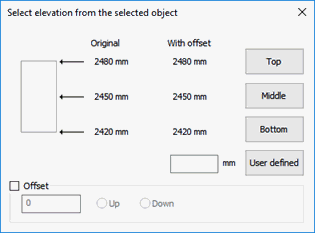
- Original:
- With offset: You can add or subtract from original elevation values. Original values with offset are displayed below With offset. This feature is useful when drawing under-/overpasses.
- User defined: Elevation can also be inputted manually using picked values only as reference.
Buttons are used to select elevation from the preferred part of the object. Selected value will be returned to called function.