Elements in a drawing can be divided to different layers with the system information. Therefore, it is possible to create system specific documents even though all systems are drawn into the same file.
When inserted, a symbol always gets system information regardless of the automatic layer change option. This way the system of a symbol is always known regardless of the layer. You can select the system in the System selection dialog.
System selection dialog
When you select a function, the System selection dialog opens and you can select the desired system either from all the available systems or your own systems. The function saves your criteria after selecting the system, so all the criteria you define in this dialog will be used by default the next time the System selection dialog opens.
Options of the selection list can be filtered in this window. Filtering is performed by choosing at least one of the following options: Power current systems, Weak current systems, and Other systems. In addition to these, the desired system layers should be selected among the following: Components, Markings, Wirings, Wiring markings and 3D-systems. In addition, you can enter search criteria in the Filter field. The filtered data can be organized according to the desired column by clicking the column header.
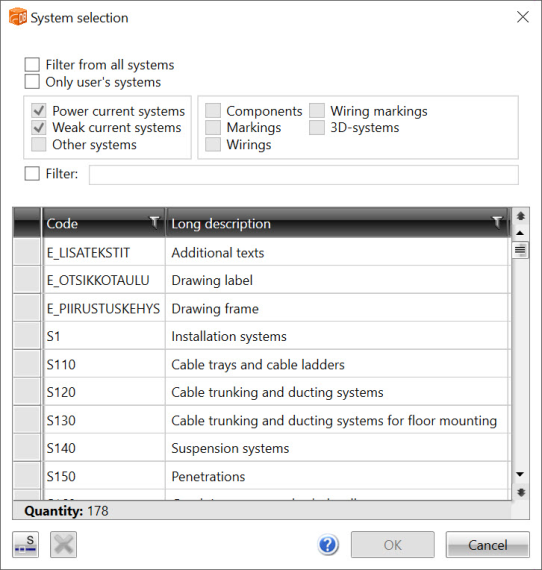
It is also possible to define a user filtering mask. The mask may contain wildcard characters * and ?. Several user filtering masks, separated with commas, can be defined at the same time. The user defined mask is not implemented, until all other filtering tasks have been performed. When the option Filter from all system is selected, filtering is performed from all existing systems in addition to systems defined in the function command string. The user defined systems can be displayed with the option Other systems.
With the Pick button, the system data can be copied from the element indicated in the drawing.