Attribute visibility and order
In the Attribute Visibility and Order view, project administrator can define which attributes are visible by default when a user examines an object in the 3D model viewer and the order in which the attributes are listed.
Do the following:
-
Navigate to the project to edit, and then click Project Admin in the main menu. The project administration view opens.
-
Click Model Configuration. The model configuration view opens.
-
Click Attribute Visibility and Order. The Attribute Visibility and Order view opens.
-
In Empty Attribute Values make the following selection:
-
Show – This setting enables showing also empty attribute values to the user in eShare
-
Hide – This setting hides the empty attribute values from the user in eShare.
-
-
Select the Visible check box of the attributes that should be visible, and clear the ones that should be hidden.
-
You can specify the order in which the attributes are listed. Hold down Shift or Ctrl to select multiple items, or press Ctrl+A to select the whole list, and then either drag or click the appropriate arrow button to move the selected items up or down.
-
To sort the list alphabetically or by visiblity, click Sort and select Alphabetically or By Visibility from the drop-down list. Sorting the list by visibility organizes the visible attributes at the top of list.
-
Click Save.
Results
When a user selects to examine an object in the model viewer, the properties pane only lists the attributes that are set to be visible. The user can then click the eye button  in the Model row to also list the hidden attributes.
in the Model row to also list the hidden attributes.
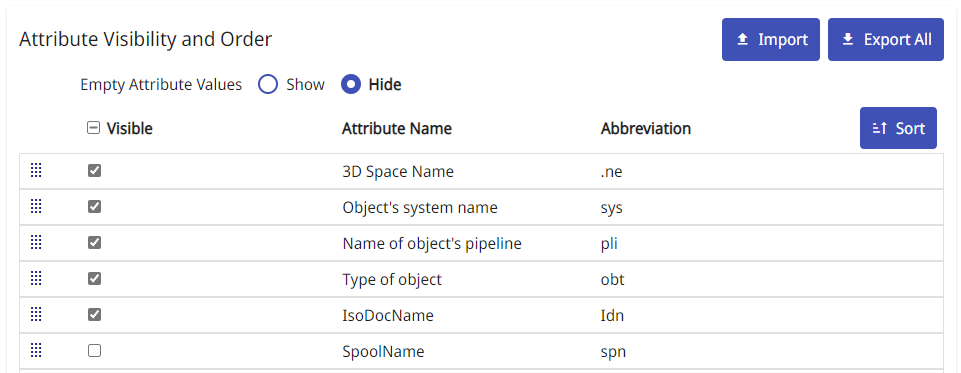
![[[[Undefined variable General.ImageScreentip_Enlarge]]]](../../Resources/Images/projadmin_attribute_vis_prop_eye.png)