Document conversion formats
Document conversion format settings enable project administrator to customize how CADMATIC eShare converts DGN, DWG, and DXF files into the PDF format, for example in regard to paper size and orientation.
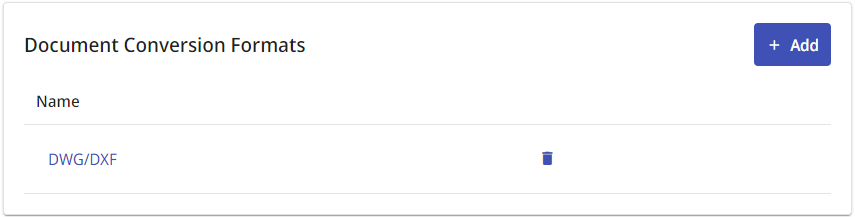
Defining a document conversion format
Perform the following to define new document conversion format settings.
Do the following:
-
Navigate to the project to edit, and then click Project Admin in the main menu. The project administration view opens.
-
Open the Document Handling view.
-
In the Document Conversion Formats pane, click Add. The Document Conversion Format Settings view opens.
-
In the Document Conversion Format pane, enter a name for the settings. Example: "DWG/DXF".
-
In the Conversion Settings pane, define these settings:
-
Paper Size – Select paper size. The smallest size is A4, and the largest is 8A0 (eight times A0).
Note: Document type settings define whether to use original page size or this value.
-
Orientation – Select Landscape or Portrait.
-
Color Scheme – Select Black & White, Grayscale, or Full Color.
-
Convert Pages – Select whether to convert only Active pages or All pages.
-
Click Save.
You can now select this conversion format in the Document Format settings of a document type.