Project management view
In the Project Management view of CADMATIC eShare a system administrator can add and delete projects.
-
To open the Project Management view, select Projects in the menu.
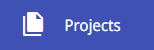
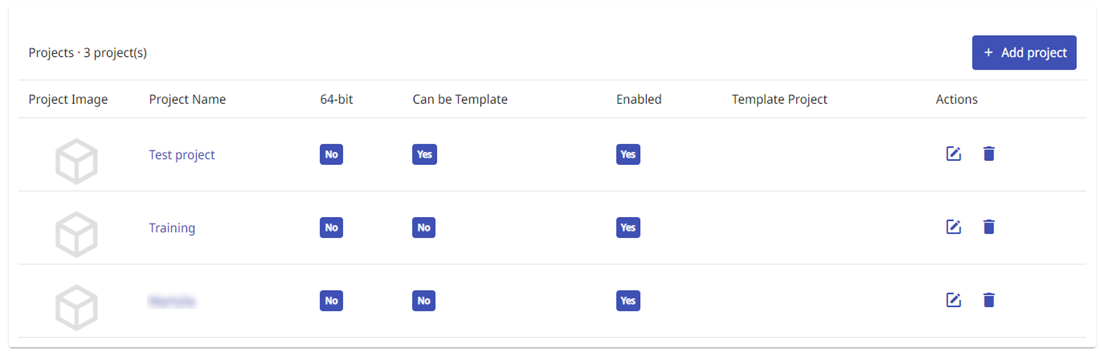
The title row of the Projects list indicates how many projects there are in total. Click Add project to add a new project, as described Adding a new project.
In project-specific rows of the project list you can do the following:
-
Project Name – Click the project name to open the project administration view. See Project administration.
-
64-bit – Select to specify that the project is so large that it must be opened in eShare App instead of a web browser.
-
Can be Template – Select to specify that the project can be used as a template for new projects.
-
Enabled – When a project is enabled, licensed users and applications are able to access the project and exchange data with it. For example:
- Authenticated eShare project administrators and users can see and access the project in eShare, eShare App, or eShare for HoloLens.
- CADMATIC Plant Modeller can publish 3D models and documents to the project.
- CADMATIC P&ID can retrieve object information from the project.
- CADMATIC eGo can download the project and synchronize project data with eShare.
Clearing the Enabled check box disables the project immediately. You can disable projects that you do not want any user or application to be able to access.
You might also want to disable old, non-active projects, because this can improve the start-up time of the server. When a project is disabled, the server does not load the related adapters and data sources, index the documents, or synchronize the point cloud files.
Note: CADMATIC eGo users who downloaded the project before it was disabled can continue using their offline copy, but they will not be able to synchronize the data with eShare.
-
Template Project – Shows the name of the template project if the project was created from a template.
-
 – Click the edit button to edit project details. See Editing project details.
– Click the edit button to edit project details. See Editing project details. -
 – Click the delete button to delete the project. See Deleting a project.
– Click the delete button to delete the project. See Deleting a project.