Map
The Map view of CADMATIC eShare allows you to navigate the model in a 2D view. A map provides the layout of the floor or deck, and helps you move to a certain location in the model.
The Map view is available only if the eShare administrator has uploaded one or more maps for the project.
You can access a certain location in the 3D model from the map by double-clicking the location in the map, or right-clicking and selecting Go to Model. The map shows the camera location in the 3D view. You can also see the model's point cloud scanner locations, Smart Points, and Markups in the map, and access Smart Points and Markups to view their details.
The map indicates the camera location and direction with the camera icon.
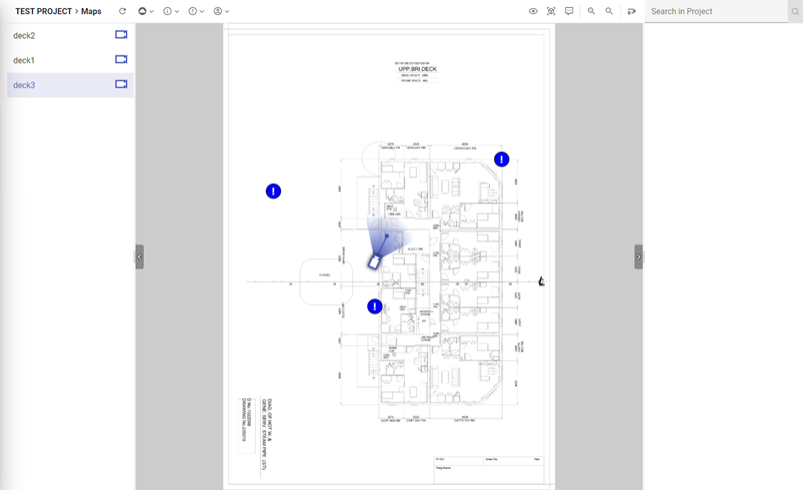
You can view the exact location of a point in the model by right-clicking the point in the map. The coordinates of the point are shown.
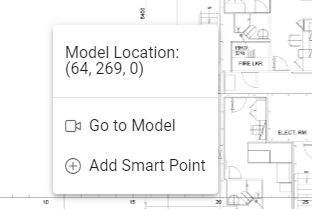
The menu has also the following options:
-
Go to Model – opens the 3D model in that exact location.
-
Add Smart Point – New Smart Point pane opens for adding a new Smart Point to that location. See Adding a Smart Point from a map.