Manipulation
Manipulation tool determines the general manipulation of model. Manipulation tool is the only tool, where direct movement, rotation, and scaling is allowed. The model can be directly interacted with by hand, or by using the controls on the panel. By default, the spatial mesh is disabled for this tool in order to be able to freely manipulate it, regardless of walls or other obstacles.
Note: Model position is automatically saved as a preset for the project when the application is closed or project is changed.
Model positioning and scaling

Model positioning and scaling window has the following options:
-
Enable manipulation – Select one or multiple of the buttons:
-
Move – Enable movement.
-
Rotate – Enable rotation.
-
Scale – Enable scaling.
-
Lock Axis – Select to lock one or multiple axes to restrict movement and rotation on or around the selected axes.
-
-
Model scale – Select one of the scale buttons, or type the desired scale value.
Select Advanced options for advanced controls for position and rotation.
Advanced controls for position
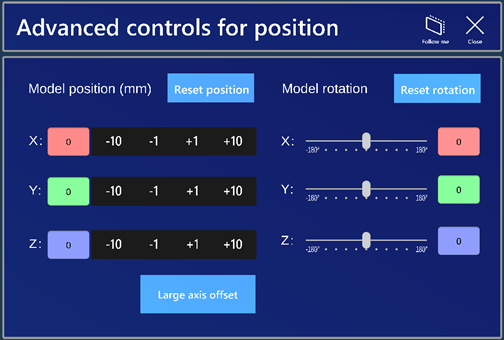
Advanced controls for position window has the following options:
-
Model position – Type the coordinates (in mm) for each axis or use the pre-defined buttons.
-
Model rotation – Type the angles (in degrees) for each axis or use the sliders to set the desired angle.
Select Reset position to reset model position.
Select Reset rotation to reset rotation to the initial value.
Select Large axis offset to change position buttons to +/- 1000/10000 mm.