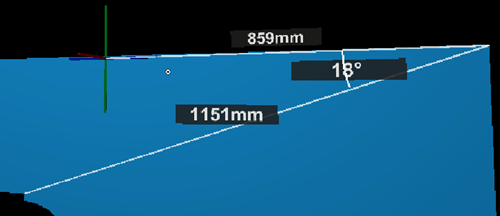Measure
Measure tool is used to measure parts of the model, the real space, or both. By default, the spatial mesh is enabled and visible for this tool in order to be able to measure the real world.
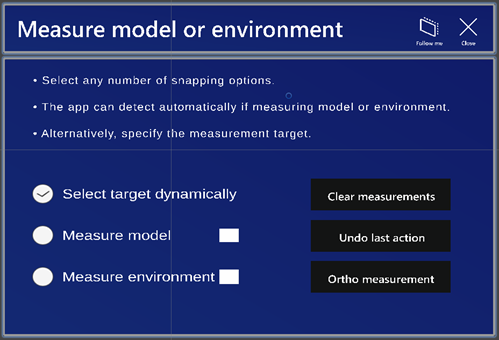
Measure model or environment window has the following options:
-
Select target dynamically – Scales the point 2 selection on the same scale as point 1 (model or environment). Enabled by default.
-
Measure model – The measurement target is the model.
-
Measure environment – The measurement target is the environment.
Select Clear measurements to clear all measurements or Undo last action to undo the latest change. Select Ortho measurement to measure along the axes. If the model is rotated, then it will measure according to the new axes.
Measuring
Do the following:
-
Select a point from the environment or the model by pointing the hand ray and air tapping. Real time measurement from that point to the hand ray result begins.
-
Air tap again to select the second point, and the measurement is saved.
Model and environment measurements are treated separately. The selections in Measure model or environment window determine the type of measurement.
-
You can also select any number of snapping options.
-
To use angle measurement, create two line measurements starting or ending in the same point to measure the angle between them.
-
To revert the changes to the previous stage, select Undo last action.
-
To clear one measurement, select its label, or to clear all measurements, select Clear all measurements.