Settings
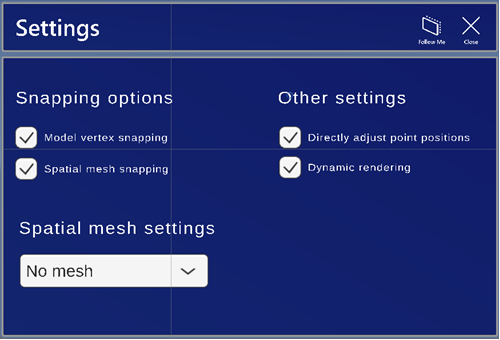
Settings window has the following settings:
-
Snapping options
-
Model vertex snapping – Finds the closest vertex and places the selection point at its location.
-
Spatial mesh snapping – Finds spatial mesh intersections and places the selection point at their location.
-
Occlusion – Spatial awareness without any visualization, covering the model. HoloLens reads the environment and hides the model if the environment covers it.
-
-
Spatial mesh settings
-
No mesh – No spatial awareness. HoloLens ignores the environment
-
Visible mesh – Spatial awareness with a white mesh overlay, covering the model. HoloLens reads the environment, draws a white mesh, and hides the model if the environment covers it.
-
Occlusion – Spatial awareness without any visualization, covering the model. HoloLens reads the environment and hides the model if the environment covers it.
The selected option will be applied automatically, if there is no recommended setting for the tool in use. If No mesh is selected, the stages requiring world point selection will use spatial awareness without occlusion. HoloLens reads the environment and shows the model completely. The environment may interfere.
-
-
Point selection settings
-
Directly adjust point positions – If direct adjustment is enabled, you can change the position of a previously selected point by simply grabbing and placing it in the right position. The process can be canceled using the X button and the position of the point can be reset to the original selection by selecting the Reset button.
-
Dynamic rendering – If dynamic rendering is enabled, only elements in a 15 m radius will be visible. This may be used to improve performance.
-