Model tab
The Model tab allows you to navigate to specific parts of the model and to select what the 3D view shows, using a drop-down menu and a hierarchical tree.
-
Hierarchy Menu – Use the hierarchy drop-down menu to arrange the model tree using a hierarchy that an eShare administrator has defined.

-
Model Tree – The model tree lists the objects of the model as a hierarchical entity tree; the displayed hierarchy is defined by the hierarchy menu.
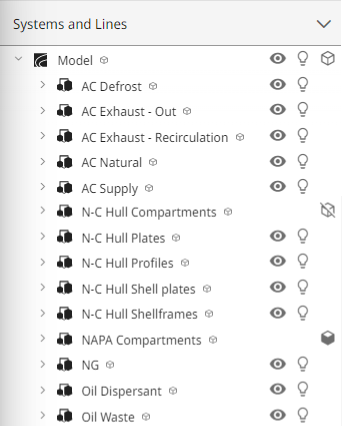
Model tree
In the model tree you can do the following:
-
Select one or more objects or object groups, as described in Selecting objects and changing their visibility.
-
Right-click the selection and select a command from the context menu to perform some action on the specified entities. Some of these commands are also available from the context menu of the 3D view. See Context menu.
-
Double-click a single object to examine the object in the 3D view. To examine a group, select the Examine command from the context menu.
-
Click the eye icon
 to hide objects, and click the closed eye
to hide objects, and click the closed eye  to show them again.
to show them again. Note: If you make changes to the visibility of examined objects in the model tree using the eye icons while in Examine mode, the visibility changes will take effect only after exiting examine mode.
-
Click the light bulb
 to turn highlighting of objects on, and click
to turn highlighting of objects on, and click  to turn it off.
to turn it off. -
Click
 to hide 3D spaces. Click
to hide 3D spaces. Click  to show 3D spaces.
to show 3D spaces. -
Right-click a point cloud to open it in a bubble view.