Displaying objects with Smart Points as a visual style
The Visual Styles drop-down menu in Model view lists the Smart Point Types defined in the project. You can select a Smart Point Type from this menu to highlight objects that contain Smart Points of that type.
Do the following:
-
In the Model tab, click Visual Styles button
 in the main toolbar, and select the required Smart Point Type from the drop-down menu.
in the main toolbar, and select the required Smart Point Type from the drop-down menu.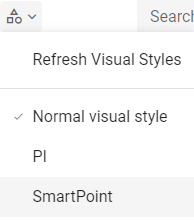
Objects and object groups that contain Smart Points of the specified type are highlighted in the 3D view. The color legend is displayed at the bottom of the model view. If an object has several Smart Points that relate to different attributes, for example one Smart Point for Valve Position and another for Pipeline, the object is highlighted with the "Multiple Categories" color.
Related Actions
- After selecting a visual style, if you add, edit, or delete Smart Points, select Refresh Visual Styles in the Visual Styles drop-down menu to update the object colors in the 3D view.