Submodels
A project enables viewing only parts of a larger model if they have been defined by the project administrator. Depending on the configuration by the project administrator, the project can load the entire model by default.
Submodels in eShare App
When you open a project which has submodels defined by the project administrator, Model view in eShare App has Select submodels option in the top right.
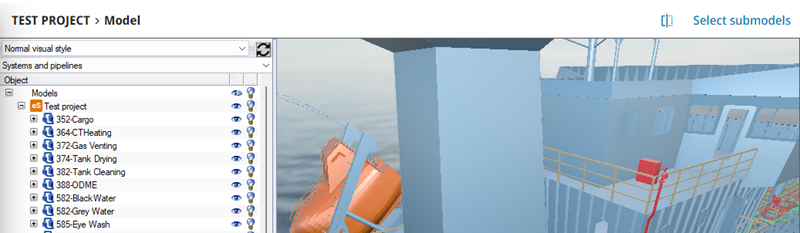
Submodels in eShare
When you open a project which has submodels defined by the project administrator, select Select Submodels button in the main toolbar.

Viewing Submodels in Model View
-
Click Select submodels. Submodel selection view opens.
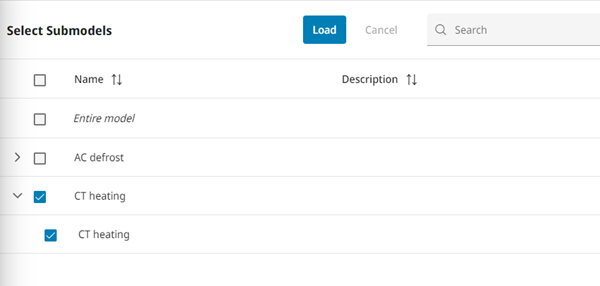
-
Select which submodel or submodels to show in Model view. You can also select the full model but the active selection can only be either the full model or submodel(s).
Submodels are presented in the selection list in the same grouping, which project administrator used to configure the submodels. The selection list can be searched, filtered, and ordered according to Name and Description columns.
-
Click Load to load the selection into 3D view.
-
To add or remove submodels from the active view, click Select submodels again, and select, or unselect submodels in the list.
Locating Model Objects in Submodels
When using submodels in eShare, a possible scenario is that a user follows a link to an object from, for example, search results, a document, or external system, which cannot be found in any of the submodels currently open. In this scenario, the user is taken to the submodel list, which states that the object cannot be found in the submodels currently open, and provides the user with a list of submodels containing the object. If the object does not exist in any of the submodels configured in the project, only the full model is given as an option.
If the user decides to open a submodel containing the target object, eShare will then locate and examine the object as usual.
If the user clicks Cancel in the submodel list, the object is not located, but the user can still see the object's attribute data in the properties pane.
If there is no model is loaded in the project, locate will always bring up the submodel list and request the user to first load a submodel or the full model.