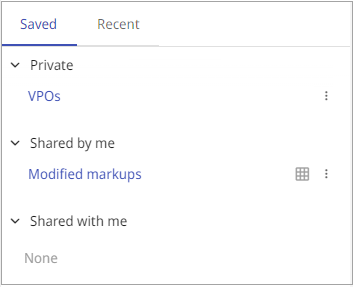Saving a search
You can save the currently displayed search for future use, for example when the search is more complex or if you will need to repeat the same search often. Saved searches are listed in the Saved Searches pane of the Search view, and you can click a search name in the list to perform the search.
Searches are saved per user—your saved searches are not visible to other users or administrators. Project or system administrator can select saved searches to be visible to selected user groups.
Prerequisites
-
You have performed a search on the Advanced tab. Simple searches cannot be saved.
Do the following:
-
Select Save in the search view. Save Search dialog opens.
-
Enter a descriptive name for the search.
-
Select if the search is private to you (No one), shared to selected User groups or to All Users.
Note: Only project or system administrators can share saved searches to other users.
-
Select if the saved search results are by default shown as a list or a table. If you select table, you can select which columns to include.
-
Select Save.
Results
The Saved pane displays your saved searches. Select options button  to edit or delete a saved search. You cannot edit or delete a search shared with you.
to edit or delete a saved search. You cannot edit or delete a search shared with you.