AI support
In System Administration > External Services > AI Support a system administrator can configure if AI support is enabled or disabled. When AI support is enabled, AI assistant can be used by system and project administrators in configuring some parts of eShare. See AI assistant.
AI support must be enabled also if AI label detection is to be used for point clouds. See AI label detection for point clouds.
For more information on Azure OpenAI, see https://learn.microsoft.com/en-us/azure/ai-services/openai/chatgpt-quickstart?tabs=command-line%2Cpython&pivots=rest-api.
-
To open the AI Support management view, select External Services in the menu.
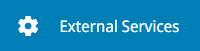
-
Expand AI Support pane.
Enabling AI assistant
Prerequisites
For OpenAI:
-
Access to OpenAI service
For Azure OpenAI:
-
An Azure subscription
-
Access to Azure OpenAI service
-
An Azure OpenAI Service resource with either the GPT-3.5 Turbo or GPT-4 model deployed.
Do the following:
-
Select System Admin in the main menu. The system administration view opens.
-
Select External Services in the menu.
-
Expand AI Support pane.
-
Select Edit in the AI Support section.
-
In AI assistant configuration section, specify the following:
-
AI assistant – To enable AI assistant, set Enabled.
-
-
In General section, specify the following:
-
AI Service – Select the AI service from the drop-down menu:
-
OpenAI – If you are using OpenAI service, specify the following:
 Show/hide details
Show/hide details
-
API Key – Enter the API key for the OpenAI service.
In Options section, specify the following:
-
Model – Select the used AI model from the drop-down menu. The supported services are o3-mini, o1, GPT-4o, GPT-4 Turbo, GPT-3.5 Turbo, and GPT-4. You can also select Input a value and enter the name of the model. The available models are listed in https://platform.openai.com/docs/models where they have to be compatible with the "Chat completitions" endpoint. Select from dropdown restores the drop-down menu.
-
Temperature – Specify the used sampling temperature as an integer, the value range is [0 , 2]. Higher values will make the output more random, while lower values will make it more focused and deterministic. The default value is 1.
-
Presence Penalty – Specify the presence penalty as an integer, the value range is [-2, 2]. Positive values penalize new tokens based on whether they appear in the text so far, increasing the probability of the model to talk about new topics. The default value is 0.
You can test the connection by clicking Test connection, which will indicate with a notification if the chat is configured correctly or not.
-
-
Azure OpenAI – If you are using Azure OpenAI service, specify the following:
 Show/hide details
Show/hide details
-
API Key – Enter the API key for the Azure OpenAI service.
The API key can be found in the Keys & Endpoint section when examining the OpenAI Service resource from the Azure portal. Either KEY1 or KEY2 can be used.
In Options section, specify the following:
-
Deployment name – Enter the name that was chosen for the deployed GPT-3.5 Turbo or GPT-4 model.
-
Endpoint – Specify the used endpoint. The endpoint can be found in the Keys & Endpoint section when examining the OpenAI Service resource from the Azure portal.
Example endpoint: https://docs-test-001.openai.azure.com.
-
Temperature – Specify the used sampling temperature as an integer, the value range is [0 , 2]. Higher values will make the output more random, while lower values will make it more focused and deterministic. The default value is 1.
-
Presence Penalty – Specify the presence penalty as an integer, the value range is [-2, 2]. Positive values penalize new tokens based on whether they appear in the text so far, increasing the probability of the model to talk about new topics. The default value is 0.
-
-
-
-
Select Save at the top of the configuration view.
Disabling AI assistant
Do the following:
-
Select System Admin in the main menu. The system administration view opens.
-
Select External Services in the menu.
-
Expand AI Support pane.
-
Select Edit in the AI Support section.
-
In AI assistant configuration section, set AI assistant as Disabled.
-
Select Save.
Enabling AI label detection
Prerequisites
For Azure AI:
-
An Azure subscription
-
An Azure Document Intelligence resource
Do the following:
-
Select System Admin in the main menu. The system administration view opens.
-
Select External Services in the menu.
-
Expand AI Support pane.
-
Select Edit in the AI Support section.
-
In AI label detection configuration section, specify the following:
-
AI label detection – To enable AI label detection, set Enabled.
-
-
In General section, specify the following:
-
AI Service – Select the AI service from the drop-down menu:
-
Azure AI – If you are using Azure AI service, specify the following:
 Show/hide details
Show/hide details
-
API Key – Enter the API key for the Azure AI service.
The API key can be found in the Keys and Endpoint section when examining the Document Intelligence resource from the Azure portal. Either KEY 1 or KEY 2 can be used.
In Options section, specify the following:
-
Endpoint – Specify the used endpoint.
The endpoint can be found in Keys and Endpoint section when examining the Document Intelligence resource from the Azure portal. Example endpoint: https://docs-test-001.cognitiveservices.azure.com/
-
-
-
-
Select Save.
Disabling AI label detection
Do the following:
-
Select System Admin in the main menu. The system administration view opens.
-
Select External Services in the menu.
-
Expand AI Support pane.
-
Select Edit in the AI Support section.
-
In AI label detection configuration section, set AI label detection as Disabled.
-
Select Save.