Adding a new user
A system administrator can add new users to CADMATIC eShare to allow them to sign in and use the system.
- To allow a Microsoft Windows user to sign in to CADMATIC eShare, add the user account of that user.
- To allow a CADMATIC design application to publish content to CADMATIC eShare, add the user account that the publishing service uses. For more information on publishing, see Integration with design applications.
Note: Instead of defining users manually as described below, you can also use command-line tools to import users from a domain user group. See Command-line interface for administrative tasks for details.
Prerequisites
- You are a system administrator.
- The user to add is defined in Active Directory or in a Windows Workgroup.
Do the following:
-
Click System Admin in the main menu. The system administration view opens.
-
Click Users. The User management view opens, listing the users currently defined in the system.
-
Click Add user. The User Details view opens.
-
In the Name field, enter the username.
If it is an Active Directory domain user, enter it as DOMAIN\user.
If it is an Azure Active Directory domain user, enter it as user@domain.com.
-
In the Full Name field, enter the username to be displayed in CADMATIC eShare.
-
System Administrator is set to No by default, to add the user as a normal user. If you set it to Yes, the user will have system administrator permissions (which includes project administrator rights in all projects).
-
Deactivated is set to No by default, to allow the user to sign in and use the system. If you set it to Yes, the user will not be able to sign in, and the Deactivation Reason field is displayed for entering an optional comment about why the user is deactivated.
-
Click Save.
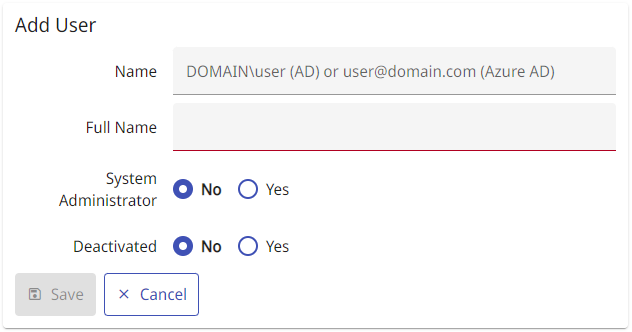
Note: The system does not enforce Full Name to be unique, but if several users have the same name it can be difficult in some views to select the appropriate user. You can also edit the name after creating the user.
Results
The user account is added to CADMATIC eShare.
If the user account was activated and there is an available license, the user can open a web browser and sign in to the system.
Project administrators can assign the user to projects, as described in Adding and removing project users and groups.