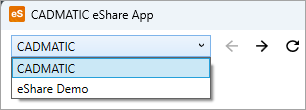Configuring the eShare App
The settings button  opens the CADMATIC eShare App Settings dialog where you can define the eShare server or servers that you want to use.
opens the CADMATIC eShare App Settings dialog where you can define the eShare server or servers that you want to use.
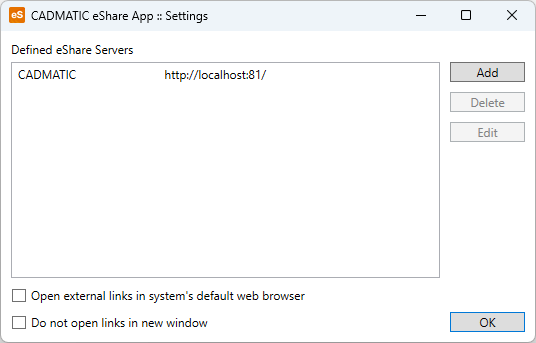
-
To add a server to the list, click Add, and then define the name to display and the server address.
Both the names and the addresses must be unique. The address must start with http:// or https://, and port must be defined if it is not the default port.
-
To edit an existing server name or address, select the server from the list and click Edit.
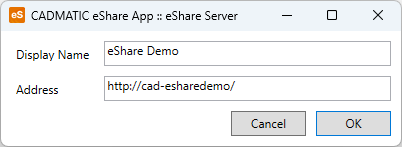
-
Open external links in system's default web browser – If selected, the external hyperlinks are opened in the system's default browser. If disabled, the hyperlinks are opened in Details window.
-
Do not open links in new window – If selected, all links are opened in the current window.
When you close the settings, the configured eShare servers are listed in the server drop-down menu of the application.