Profiles
Construction > Modify > Profiles

Change the profile type or size.
First select the part on which the profile to modify is placed, and then select the profile. You can select multiple profiles. The Change profile type dialog appears.
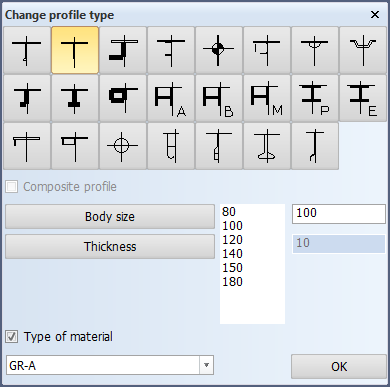
Make the desired changes, and click OK.
Composite profiles
With some profile types the body and flange can be coded as separate plates. To enable this you define the profiles as composite profiles. A composite profile remains a complete construction item even though the body and flange are coded separately.
The profile types that can be defined as composite profiles include the following:
|
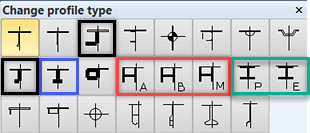
|
Note on Equal angle bars: When Composite profile is selected for an Equal angle bar profile type, the system saves the profile as an Unequal angle bar type.
To define a profile as a composite profile, select Composite profile in the Change profile type dialog. This option is shown only for the above mentioned profile types.
- The option appears selected or cleared depending on its status when the item was last saved.
- If multiple items are selected, the option appears according to the first selected item.
Note: The Composite profile option is not applicable for bent profiles, and the option is not shown if only bent profiles are selected. However, the option is shown if among multiple selected items there is a bent profile, provided that the option is applicable for the first selected item.