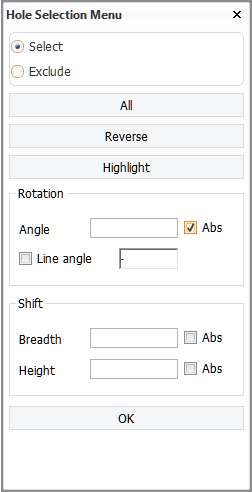Turn/Shift
Construction > Holes > Modify > Turn/Shift

Turn (rotate) and/or shift holes.
The Hole selection menu opens when you start the function.
Do the following:
-
Select the hole(s) that you want to modify by indicating the hole(s) in the graphical window, or by using the options in the Hole selection menu.
-
Define the following. You can define either rotation or shift, or both.
Rotation:
-
Enter how many degrees the hole should be turned from its current position.
-
Select Abs if you want to define the rotation angle in absolute terms, in relation to the horizontal axis of the view.
-
Select Line angle to use the angle of a line in the drawing. Indicate the line, and its angle gets copied to the Line angle field.
Shift:
-
The shift can be done in one or two directions. Enter the shift distance in length units (mm/inch) or grid values. When grid values are used, the hole(s) will be shifted the given number of grid points. For example, when H2 is entered as the shift value in height, and the current hole center is at H3+100, the hole center will be shifted to H5+100. If H-2 is entered, it will be shifted to H1+100.
-
Select Abs to define the new position in absolute terms. For example, when shifting in height, entering H2 will shift the center of the hole(s) to the H2 position in the height grid.
Tip: When shifting in length, to shift a hole within the same frame, enter 0+<distance in mm>. For example, 0+50 would shift the hole 50 mm. Entering 50 would shift the hole 50 frames.
-
-
Click OK to turn and/or shift the hole(s).