Place Symbols

Open the Place Symbols dialog to place and maintain symbols.
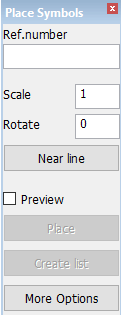
Ref. number – This enables you to place a model using the reference number. Press Enter after filling in the reference number to place the model.
Scale – Changes the scale of the model. The default value is 1.
Rotate – Defines how many degrees the model that is being placed is rotated counterclockwise.
Near line – This enables you to choose a line in your drawing that the model is created next to.
Preview – Previews the model to be added. Inside the preview the rotation can be seen, the degrees are shown in the border. When the preview is selected first and then the model, it is shown how it looks with the indicated rotation.
Place – Adds the model on the drawing. The location of the model depends on where you click in your drawing. The Place function is enabled when the Preview option is selected.
Create list – Creates a list in the sheet drawings application. When using this function you first get an overview of the used drawings in your opened sheet drawing and then you can select the drawings you want to include in the list. The Create list function is enabled when the Preview option is selected.
More Options – Opens the Plantek Options dialog for more options and symbol maintenance.