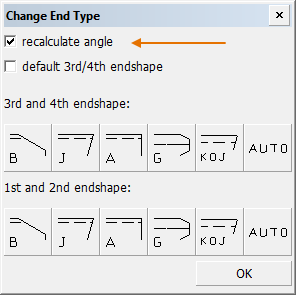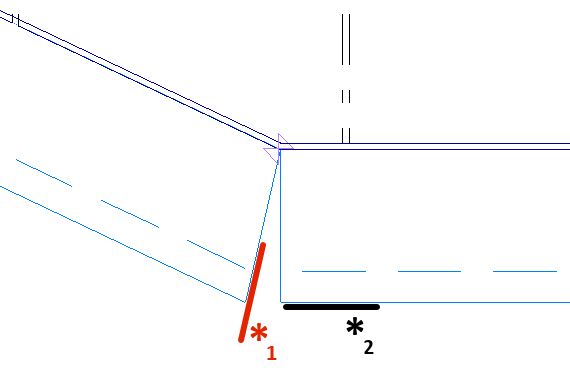End Type
Construction > Items > Shell Frames > Modify > End Type

Modify shell frame end types.
Do the following:
-
Click the End Type. The Shell Frame Selection dialog box appears.
-
Indicate the profile(s) you want to modify in the graphical window, and/or use the selection options in the dialog to select and exclude shell frames.
-
The Change End Type dialog box appears.
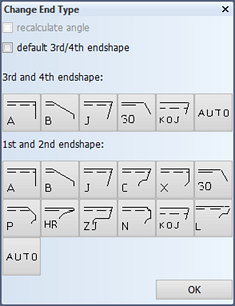
With some end types, the system offers to recalculate the angle of the end type to its relation. For more information about this option, see Recalculate angle.
-
Select the desired 3rd/4th and 1st/2nd end types for your profile.
If you select the default 3rd/4th endshape option, the system will automatically select the default 3rd/4th endshapes for the profile.
-
Click OK to confirm the changes.
Recalculate angle
For some profile end types, it is useful to have the system recalculate the angle of the end type by assigning two lines with which the angle should be recalculated. Such lines can be of construction parts, the hull shape, as well as 2D lines.
For example, the profiles on the two plates below are joined at an angle. This can be achieved by recalculating each profile's end type angle.

Because the recalculate angle option depends on the geometry of the end type, the function is optional. The function can only be used in top and side view drawings.
Do the following:
-
Click the End Type. The Profile Selection dialog opens.
-
Indicate the profile(s) you want to modify in the graphical window, and/or use the selection options in the dialog to select and exclude profiles.
-
The Change End Type dialog opens.
-
Indicate adjoining side. Click the line outside the shape whose end type is modified, not inside. The line must be highlighted by hovering near it before clicking. (Position at the asterisk number 1 in the image below.)
In this example (the end type of) the profile on the right is modified, to match with the angle of the line belonging to the profile on the left.
If you select the default 3rd/4th endshape option, the system will automatically select the default 3rd/4th endshapes for the profile.
-
Indicate the side attaching the end type. Click the profile outside the shape. The line must be highlighted by hovering near it before clicking. (Position at the asterisk number 2 in the image above.)
-
Click OK to confirm the changes.