User Interface Settings
Tools > User Interface > User Interface Settings

Change the user interface settings.
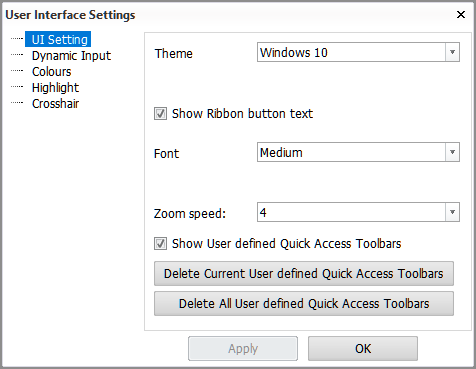
Select from the following settings groups:
- UI Setting – Change the general user interface settings, such as the theme, font size, and zoom speed.
- Dynamic Input – Change the appearance of the dynamic input.
- Toolbar – Set the icon size and enable or disable tooltips for the System Management application. This setting group is only available in the System Management application.
- Colours – Select the color set of the graphical interface.
- Highlight – Change the look and behavior of highlighted items.
- Crosshair – Change the properties of the crosshair.
Click OK to save and apply the changes and close the dialog.
Click Apply to save and apply the changes without closing the dialog.
UI Setting
Define the following general user interface settings:
-
Theme – Select the user interface theme. The XP Native theme may improve performance on older workstations.
-
Show Ribbon button text – Activates the text labels for the buttons in the ribbons.
-
Font – Set the user interface font size. Medium is the default. Select Small for smaller fonts, or Large for bigger fonts and bigger panel/dialog components.
-
Zoom speed – Define the speed of zooming by the mouse wheel. You can select a value between 1 and 15. The default is 4. Higher zoom speed results in faster zooming.
The following affect the Quick Access Toolbar:
-
Show User defined Quick Access Toolbars – When selected, the customized Quick Access Toolbar are shown in the currently active Hull application (if defined). Clear this check box to hide the customized toolbar. Re-selecting this option restores the customized toolbar.
-
Delete Current User defined Quick Access Toolbars – Removes the customizations from the currently active Hull application's Quick Access Toolbar. The default function buttons are restored.
-
Delete All User defined Quick Access Toolbars – Removes the customizations from the Quick Access Toolbars of all Hull applications. The default function buttons are restored.
Dynamic Input
Define the following settings for the dynamic input:
-
Foreground color – Set the foreground color of the dynamic input fields.
-
Background color – Set the background color of the dynamic input fields.
-
Significance – Set the number of decimal digits displayed on the dynamic input.
-
Default – Restore the default dynamic input settings.
Toolbar
This setting group is only available in the System Management application. Set the following:
-
Icon size – Set the size of the icons in the toolbars. The available values are 24, 28 or 32. The default is 28.
-
Tooltips – Enable or disable the toolbar tooltips.
Colours
The colour set includes the background colour and the pen colours.
Select one of the three colour sets.
Customizing the colours within each set is possible by changing the pen colours in the System Management application, Drawings > Pen Colours.
Highlight
Define the following highlighting settings:
-
Duration – Set how long in seconds items stay highlighted.
-
Pen – Set the pen colour for highlighted items.
-
Thickness – Set the line thickness for highlighted items.
-
Dash – Set the line dash pattern for highlighted items.
Crosshair
Define the following crosshair settings:
-
Type – Change the type of crosshair attached to the mouse cursor.
- Off – No crosshair.
- Small – A small crosshair icon.
- Large – A large crosshair that expands across the entire graphical window.
-
Pen – Sets the pen colour of the crosshair.
-
Show coordinates on Statusbar – Select this to activate a coordinates display that shows the position of the crosshair in real time.