Sizes
See also Sheet drawings in Administrator's Guides.
Drawings > Sheet Drawings > Sizes
Define the dimensions for the sizes used in sheet drawings.
The left side pane in the Sizes dialog lists the available sheet sizes.
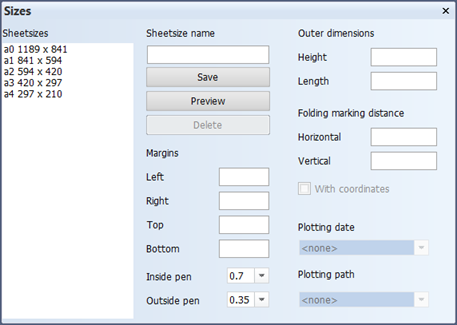
Sheetsize name – Consists of the dimensions of the size.
Outer dimensions – Set the height and length of the entire sheet. The dimensions define the outer borders.
Margins – Set the distances from the outer borders to the drawings (inner borders).
Folding marking distance (optional) – Set the horizontal and vertical distance for folding markings, measured from the outer border. The basepoint is located at the lower right corner of the sheet size.
With coordinates – Enabling the coordinate system places characters horizontally (bottom, right to left), and numbers vertically (right, bottom to top) on the sheet drawing. This way, an individual drawing in a sheet drawing can be addressed easily by using its coordinates (C3, for example). This setting is available only if the folding markings have been defined.
Inside pen and Outside pen – Select the pen numbers for the inner border and the coordinates (if present), and the outer border and folding markings (if present).
Plotdate and Plotpath (optional) – Set the presentation and position of the plotting date and the project directory path of the sheet drawing.
- You can choose to not have this information at all, select from pre-set fixed-position options, or define a position by indicating it with a cross hair and rotating with the 3rd mouse button (User defined).
- The position of the date and the path are indicated with a white and a yellow rectangle, respectively. The rectangles are only used to show the positions of these items, and will not be plotted.
Changes in the coordinates, plotdate, and plotpath are reflected immediately in the sheet size. To see the effect of any other changes, click Preview.
Click Save to save your changes.