Titlefield Layout
See also Sheet drawings in Administrator's Guides.
Drawings > Sheet Drawings > Titlefield Layout
Create and modify the drawing and project information that is presented in the title field of a sheet drawing.
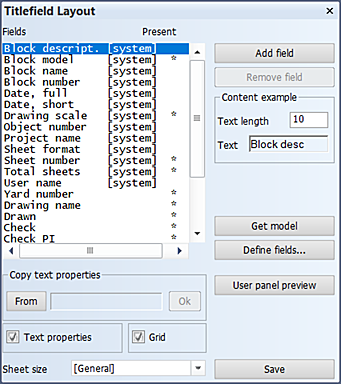
Fields
A title field model consists of two components:
- An HullGui (Eagle) model, consisting of 2D drawing information such as lines, circles, texts, and so on.
- Positions in the model: The placement of texts when a new sheet drawing is created.
The Eagle model can be modified with the normal 2D drawing functions of the 2D-Contek and 3D-Contek applications. It is not possible to do this within the System Management application.
To open a new Eagle model, click Get model. By default the model is taken from the other directory of the 2D-Contek application in the active block. If the size of the new model differs from the current model, a dialog allowing you to reposition the fields is shown. The fields in the model and the model itself are treated separately. You can reposition the fields either by keeping their absolute positions, or by using their relative positions (rescale to the dimensions of the new model).
A list of all fields is displayed. A * (asterisk) in the Present column next to the description indicates that the field is added to the model.
-
Select a field, and click Add field to add it to the model (if it is not added yet).
-
Select a field, and click Remove field to remove it from the model (if it is added).
You can drag a field present in the model to a new position, if selected, with the help of the z or Z shortcut key.
The position of the current field is shown in the hint bar. The position is relative to the lower left corner of the title field model. To move a field in the model to the specified position, enter a value in the first and/or second entry box, and press Enter. The third coordinate is not applicable here.
Field types
There are two types of fields:
- System fields – These are standard fields that are always available. When a field is added to the title field model, the result of its action will be displayed when a sheet drawing is created. Examples of such fields are the date, the name of the active project, the name of the user.
- User fields – User fields can be created by the systems manager. They consist of a question and, if necessary, a default answer and/or an answer that results from an action (= executed macro).
User fields
Click Define fields to open the dialog where you define user fields.
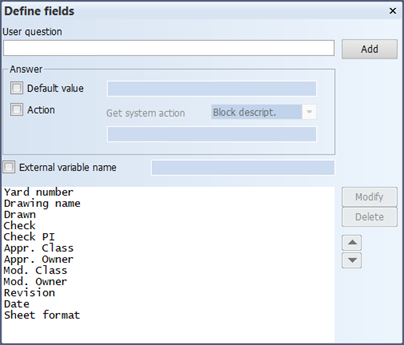
User question – The question that is presented to the user if a titlefield is defined or modified (for example, Approved by).
Default value – A default answer (for example, HvdT) can be set here.
Action – You can enter an Eagle line here. This can be one line, s1='500', for example. It can also be a macro call, such as do -ncgnorms/calcvalue.cmd. The answer is always expected in the variable s1. It is also possible to select an action from one of the default available fields.
The order of the user fields determines the order of the questions in the dialog when a new sheet drawing is created. The values displayed in this dialog will be determined as follows:
- If known, use the value entered the previous time.
- If step 1 fails, use the default value (if it is known).
- If step 2 fails, use the answer of the specified action (if it is known).
Text properties
Enter the text properties in the selected field here. You cannot edit special fields, and their text properties appear as not available. If the field is already present in the model, the new properties will apply immediately. If the field does not exist, the properties will be applied when the field is placed in the model.
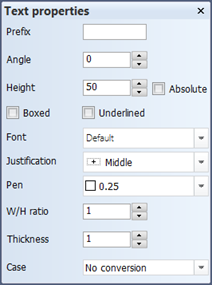
Section model
The Section model system field can be used to specify the position of the section model. When this field exists, the user may or may not use it when creating a sheet drawing.
The corresponding model should be stored as %ncgnorms%\sectionmodel.mod with scale 1:25, and an attach point p50 (for the purpose of positioning).
Grid
A horizontal and vertical grid can be used to make it easier to align fields exactly. The step size can be set separately for both directions. If Snap to grid is selected, a new field being created, or an existing field being moved, will snap to the nearest grid point.
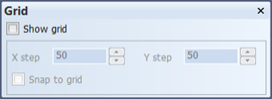
Previewing the title field panel
Click User panel preview to display the panel as it will be shown to the user when a new sheet drawing is created.
Titlefield for specific Sheet size
By default, the titlefield is used for all sheet sizes. To define a titlefield for a specific sheet size, select the desired size in Sheet size, and save the titlefield.
The default titlefield is referred to as [General].
When launching this function, an overview is displayed containing all the available titlefields. To edit a titlefield, select it, and click OK. If there is only one titlefield defined, the overview is not shown. The available titlefield is opened automatically.
To remove a titlefield, select the corresponding sheet size, and click Delete. It is not possible to remove the default titlefield.
Note: If a titlefield is created for a specific sheet size, it is not possible anymore to edit the content of the titlefield of an existing sheet that uses this sheet size.
The available sheet sizes are defined using the Drawings > Sheet Drawings > Sizes function.
Using a size-specific titlefield
When creating or modifying a sheet drawing in the 2D-Contek, 3D-Contek and Shell applications, the size-specific titlefield is used if it is defined. Otherwise, the default titlefield is used.
Additional information
If additional functionality that is not supported by this function is required, the files %ncgnorms%\titlefield.cmd, and %ncgnorms%\titlefield.tab can be modified by the system manager manually to achieve this.
Important: When the title field is saved by using the Titlefield Layout function, all changes made manually will be lost.
Using a user answer for other purposes
It is possible to store the answer given by the user in a string variable. The answer can then be used in a macro for several purposes.
Example
Using values from the titlefield of a sheet drawing when plotting to an "archive" (the plot file is copied to a specific directory structure).
- A user field asking the drawing number has been added with the Drawings > Sheet Drawings > Titlefield Layout function. The answer is stored in the external variable "draw_no" (this is the name that should be filled in in the External variable name field).
- A specific plotter is modified so that it executes an extra macro before or after plotting.
- In the macro, the value of the drawing number is retrieved in the following way:
strings draw_nos99=data(draw_no,^43.tit)copy ^s43.out, c:\archive\^s99\^s43.nupas
(during plotting of the sheet drawing the drawing name is stored in the string variable s43)
The drawing number value is available in the string variable s99, and its value is used in the directory structure of the archive.
Using pre-version 4.4 titlefields
Because a different method is used to store the titlefield information, it is not possible to open title fields used up to version 4.4, or have them converted automatically.
However, the title field model (%ncgnorms%\titlefield.mod) can be used to create a titlefield which is compatible with version 4.4. This means that it does not have to be drawn again.
It remains possible to use pre-version 4.4 titlefields when creating a new sheet drawing.