Pen Colours
Drawings > Pen Colours
Set the pen number, pen colors, pen descriptions, and the default pen number for all applications.
The changes made here can be taken into use with the User Interface Settings function, which can be accessed from any application.
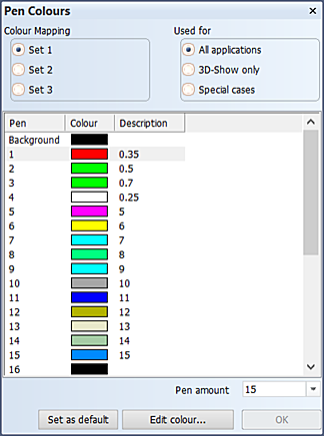
Pen colors can be defined in three different color mappings (or sets). Pen colors can be set separately for two application groups, All applications and 3D-Show only. Additionally, pen colors can be set for Special cases such as the Work Breakdown Structure and weld lines.
Pen amount – Defines the number of pens available in the relevant functions. A pen must have a description to be available. All the available pens are always shown to the user, within the limit of this setting. To have as many pens actually available than set here, you may need to fill in a description to one or more pens. This setting applies to all three colour sets.
Description – Can be used to indicate pen thickness or pen number to the user of the relevant functions, for example. You can modify a description by clicking it twice (single clicks, no doubleclick). The same descriptions are used for all three colour sets.
Default pen – Defines the default pen number. The default pen number is the pen that the system selects when a 2D drafting function is started for the first time. You can change this behavior in Extra > Customize > 2D-Drafting > New Item Properties.
Changing a color
Select the corresponding line in the Pen Colour dialog, and click Edit colour. Set the color in the Windows' standard Color dialog that appears.
New surface area colors will be generated automatically when the Draw > Surface Colour function is next used in the 2D-Contek, 3D-Contek and Shell applications.