Extend
Modify > Extend
Extend line segments, splines, arcs and circles by indicating base items as line segments, construction lines, splines, arcs and circles.
The table below shows you the possible item combinations for extending.
| Item to Extend \ Base Item | Line Segment | Construction Line | Spline | Arc | Circle |
|---|---|---|---|---|---|
| Line Segment | Yes | Yes | Yes | Yes | Yes |
| Construction Line | No | No | No | No | No |
| Spline | Yes | Yes | Yes | Yes | Yes |
| Arc | Yes | Yes | Yes | Yes | Yes |
| Circle | No | No | No | No | No |
Yes = can be extended, No = no extend possibility
Extending items
- Select items to extend to and press Enter:
- Indicate one or more base items to extend other items to.
- Press Enter when you are ready with indicating the base items.
- After pressing Enter the selected base items are set to the pen number 30 for a better recognition.
- Select items to extend or Shift-select to trim:
- Indicate one or more items to extend.
- The indicated items are immediately extended to the closest intersection point with one of the base items.
- If you want to trim items from the same base item collection, point to the item you want to trim while pressing Shift.
Distance [current value] – Enter an extend distance. Extend distance is only used when extending a line segment.
- A positive distance means the distance from the base item and the end point of the line that is extended.
- A negative distance means the overlapping distance between the base item and the end point of the extended line (see the pictures below).
- The default distance is 0.
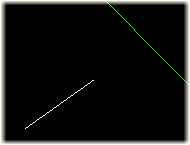
Extend a Line Segment |
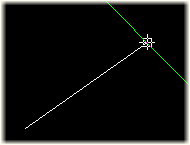
Distance = 0 |
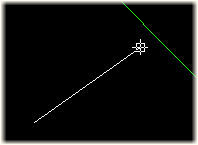
Distance = +50 |
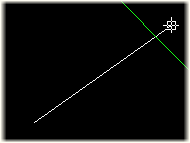
Distance = -50 |
This option becomes available after the base items are indicated
Extend two lines to their intersection point – Select the two lines you want to extend to each other. Press Enter to extend the lines to their common intersection point.
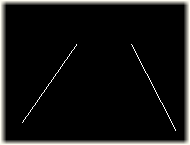
Extend two Line Segments |
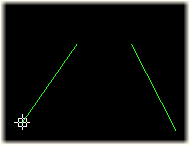
Select both lines and press Enter |
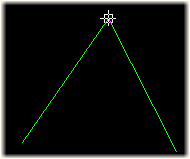
Press Enter |
Extend splines – Splines are extended with the same curve as the last two spline's line segments curve.
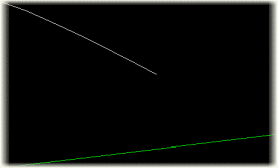
Extend Spline to Line |
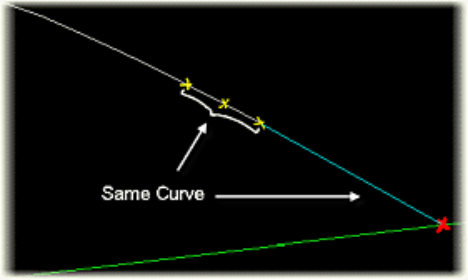
Extend with the Same Curve |
Note: For extending a line segment without indicating base items you can use the Modify > Lines > Move End Point function.