Native Fonts
Drawing > Fonts > Native Fonts
Set the default native Eagle font, and define the other native fonts that are available for plotting configurations. These native fonts are also available for the presentation of various items in the graphical window (Hull Views), if the Drawing > Fonts > Font System setting is set to Native Font.
Note: To ensure full Unicode character set support, Windows fonts should be used in plotting configurations. See Configurations for more information.
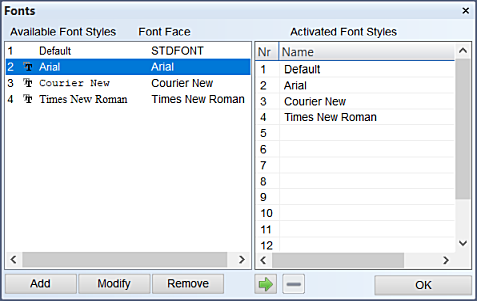
The available fonts are shown on the left. Activated fonts are shown on the right.
Adding, modifying, and removing available fonts
Click Add, to open the font selection dialog.
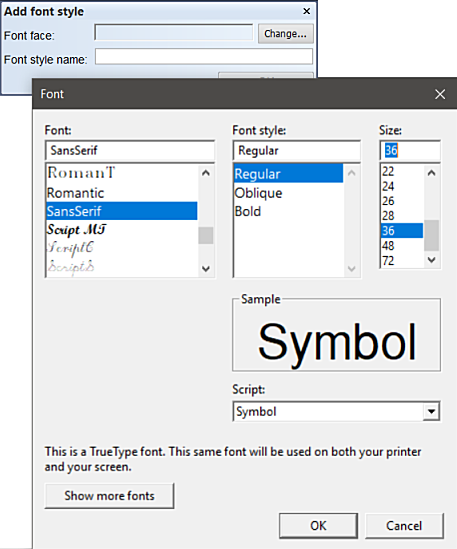
Select the font, font style, and size. It is recommended to always select the largest possible font size. Click OK. In the Add font style dialog you can change the name that is used for the font, if desired.
To replace a font with another one, and/or change the name used for a font, select the font, and click Modify. Click Change to change the font, and select the font, font style, and size. Type in the (new) name.
To remove an available font, select the font and click Remove.
The Default font STDFONT cannot be removed or modified. It is however possible to replace this font by adding a font with a name STDFONT.
Activating and deactivating fonts
To activate an available font (on the left), select the font, and click  .
.
To deactivate an active font (on the right), select the font, and click  .
.
The native Eagle font files are located in the directory %eaglehome%\fonts. The location of %eaglehome% is shown in Help > About CADMATIC Hull.