Change Types
Tools > Change Types
Change or add R variables for end types in your database. Each change will influence only one block and one given end type number. This can be helpful in cases where you have already used some end types in a block and then changed the corresponding typefile, for example added one or more R variables.
It is possible to change the following end types:
- All profile endtypes
- Cutouts
- User defined Holes
- User defined Corner holes
IMPORTANT: This function will not work unless a label 21 is present in the type macro that corresponds to the end type. The function does not check if a label 21 is present in the type macro or not. Before using this function, add a label 21 to the corresponding type macro in the %ncgnorms% directory.
In label 21, the Varstr variable must be defined according to your request.
In the examples below, a type has two variables, R2 and R3, and you want to add variable R5 according to the height of the profile.
Example 1: If R5 is the quarter of the height, the following data is necessary:
label 21
{
Varstr = 'R5 '<^prof_height/4>
}
exit
Example 2: If R5 has a fixed value of 40, the following data is necessary:
label 21
{
Varstr = 'R5 40'
}
exit
Example 3: If R5 is variable and depends on the profile's height, the following data is necessary:
label 21
{
If ^prof_height<200 : Varstr = 'R5 5'
If ^prof_height=200 : Varstr = 'R5 10'
If ^prof_height>200 : Varstr = 'R5 15'
}
exit
Example 4: If R5 depends on the current value of R3, the following data is necessary:
label 21
{
If ^prof_height<200 : Varstr = 'R5 5'
If ^prof_height=200 : Varstr = 'R5 10'
If ^prof_height>200 : Varstr = 'R5 15'
}
exit
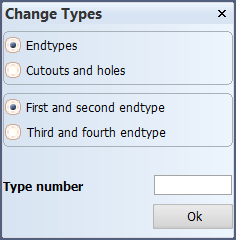
First select either Endtypes or Cutouts and holes. This selection specifies the attribute group.
For Endtypes, also select either First and second endtype or Third and fourth endtype. Only one set can be changed at a time.
Then enter the Type number, and click Ok to start the function.