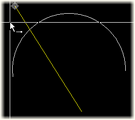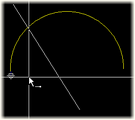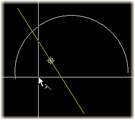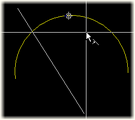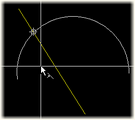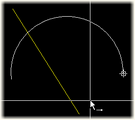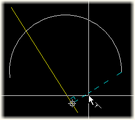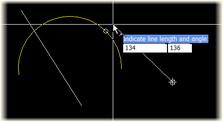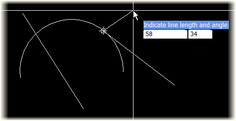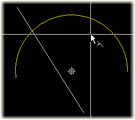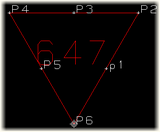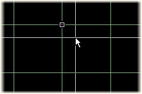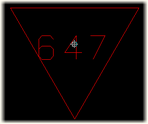Snap keys
With the snap keys you can move the current control to the desired position. Following is a list of the available snap keys. These can also be started from the Context menu.
Endpoint (e)
Go to the closest end point of the pointed line segment or an arc.
Midpoint (m)
Go to the closest middle point of the pointed line segment or an arc.
Intersection (i)
Go to the closest intersection point of the pointed items.
Horizontal (x)
Go horizontally to the closest intersection point with the pointed item.
Vertical (y)
Go vertically to the closest intersection point with the pointed item.
Perpendicular (p)
Go from the current position to the perpendicular point on the pointed item.
Tangent (j)
Go to the closest tangent of an arc. In the pictures below is the use of the 'j' shortcut shown for the 'Line Segments' function.
Centre point (c)
Go to the closest centre point of a an arc.
Intersection function
Move the cursor to the intersection point of the two indicated lines or arcs.
Point on line (q)
Move the cursor along the pointed line with the entered distance.
Temporary point (t)
Move the cursor to a temporary point and from that point indicate the actual point. After indicating the temporary point a temporary line is drawn which you can use to snap to.
Node point (n)
Some of the CADMATIC Hull entities are sub-models. A sub-model may have one or more node points. By using the 'n' shortcut the current control is set to the closest node point of the pointed sub-model. In the picture below you see a 'Detail/Part Number symbol with its node points.
Grid point (g)
Go to the closest grid point.
Node point P0
Some of the CADMATIC Hull entities are sub-models. A sub-model always has a P0 node point. In the picture below you see a 'Detail/Part Number symbol with its P0 node point.
Force (f)
Go to the current pointed position.
Force horizontal
Move the mouse horizontally to the pointed position.
Force vertical
Move the mouse vertically to the pointed position.