Report output formats
For reports and many lists it is possible to use RTF (Rich Text Format), CSV (Comma Separated Values file), XLSX (Excel Open XML Spreadsheet) and XLSM (Excel Macro-Enabled Workbook) as output formats.
The RTF format used is compatible with Microsoft Word, and the CSV, XLSX and XLSM formats are compatible with Microsoft Excel.
The following functions create reports and lists:
- Production > Report > Create Report
- Production > Production Information > Create Production Information
- Production > Report > Profile Nesting
- Production > Report > Hole List
Output files are created in the current directory using the name of the report or list as the file name, and have the file name extension .rtf, .csv, .xlsx or .xlsm. All output formats may not be available for all report or list types.
RTF format
The RTF format is supported for the following reports/lists: reports, profile lists, shellframe bending list, profile nesting lists, and hole lists.
When creating a report or list in the RTF format, the system first checks if an RTF layout exists for this particular report or list. The layout contains settings like paper size, margins, and font settings. RTF layouts can be created in System Management > Production > [report/list type] > RTF Layout.
If a configuration exists for that particular report or list, it is used. If the configuration does not exist, the system checks if a general report or list configuration exists and if it does, uses that layout. A general RTF layout can be created in System Management > Production > Reports > RTF Layout. If also this general configuration does not exist, a default configuration is used.
CSV format
The CSV format is supported for the following reports/lists: reports, profile lists, and hole lists. Header and footer texts are not included. Index lines are included in reports.
The column separator character used in the CSV file can be set in System Management > Production > Report/List Settings > Column Separator (CSV).
Note on Loading CSV files to Excel
The CSV files generated by CADMATIC Hull are encoded in Unicode UTF-8. The files are compatible with Microsoft Excel. However, Excel does not auto-detect that the file is encoded in Unicode, and opens the file as if it was in ASCII format. This results in non-Latin-alphabet text, Cyrillic and Chinese for example, being garbled and unreadable. To fix this, you must import the file to Excel as an Unicode UTF-8 encoded file.
Loading CSV reports to Excel
For reports and many lists it is possible to use the CSV (Comma Separated Values file) as an output format. The CSV files generated by CADMATIC Hull are encoded in Unicode UTF-8. The files are compatible with Microsoft Excel. However, Excel does not auto-detect that the file is encoded in Unicode, and opens the file as if it was in ASCII format. This results in non-Latin-alphabet text, Cyrillic and Chinese for example, being garbled and unreadable. To fix this, you must import the file to Excel as an Unicode UTF-8 encoded file.
Importing CSV files to Excel as unicode UTF-8
Note: The exact user interface and terminology may vary depending on the used Microsoft Excel version.
Do the following:
-
In Excel, select Data > From Text/CSV.
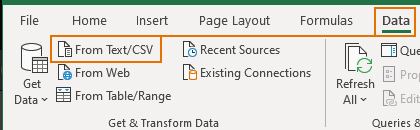
-
Browse for the CSV file, and click Import. The Text Import Wizard opens.
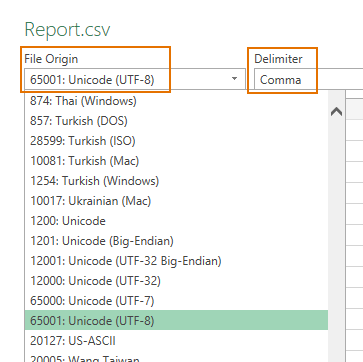
-
In File Origin, select 65001: Unicode (UTF-8).
-
Make sure that Delimiter is set to Comma.
Note: Comma is the default column separator character in CADMATIC Hull generated CSV files. If you have changed the separator in System Management > Production > Report/List Settings > Column Separator (CSV), select that character as the Delimiter.
-
Click Load.
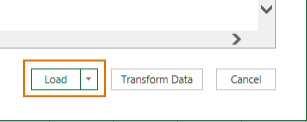
The CSV is loaded to Excel as Unicode UTF-8 encoded, and non-Latin-alphabet text should be shown correctly.
XLSX format
XLSX Excel format can be used for all reports and lists available in the Create Report function.
Generating an XLSX format report requires that a report layout file (.rpt) and a matching Excel template are present in the report subfolder in the active norms folder %ncgnorms%. For example, to generate a part list, a part-list.rpt report layout file and a part-list.xlsx Excel template file are required. For more information on the use of Excel templates, see Excel template and for additional instructions on the required report layout, see Report layout for the XLSX format.
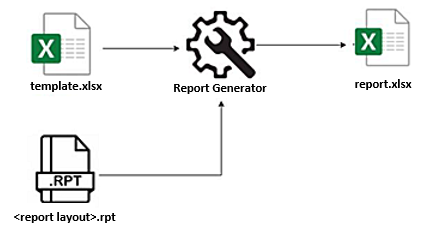
XLSM format
XLSM Excel format can be used for all reports and lists available in the Create Report function.
XLSM is an XLSX format which contains embedded executable macros that are programmed in the Visual Basic for Applications (VBA) language.
The XLSM format is only available if the report.xlsm template file is present in the %ncghelps%\xls folder. Also the report.cmd file must be present in the folder. These files with the default content are included in the CADMATIC Hull installation.
Note: If you are using MS Office 365 ProPlus, you must disable all the Protected View settings in Excel (File > Options > Trust Center > Trust Center Settings > Protected View) when using the XLSM report template.