Using a logistical data menu
With this function it is possible to change logistical information of one or more selected part. There are three menus involved to control and change these information. The Logistical selection menu, the Logistical menu and the Select default text menu.
To start this feature, use the drop-down menu in the Logistics > Logistical data > Logistical menu function.
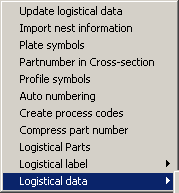
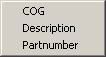
The names of the logistical data menus are set in the System Management application, in Logistical Data Menu. This way it is possible to control the variation of the logistical fields and specify this in a menu. In our example we have three predefinedlogistical data menus: COG, Description and Partnumber.
After selecting one of the three menus the system starts the Logistical selection menu function and the selected Logistical menu Description.
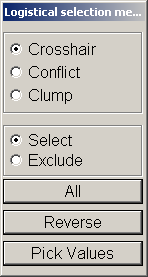
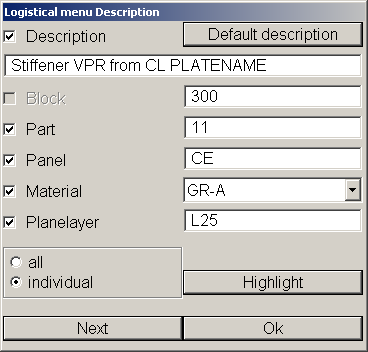
With the normal selection method it is possible to select one or more items. The values of the first selected part appear in the Logistical menu Description dialog. When only one part is selected, option individual is preselected and all the fields are active. After changing the values and clicking OK the logistical information of the part is stored to the database.
When more than one part is selected,option all is preselected, and no field is active. See the example below. Select the logistical field you want to modify for all the parts, and enter the new value. After clicking Okthe logistical information from the active logistical field is changed for all the selected parts.
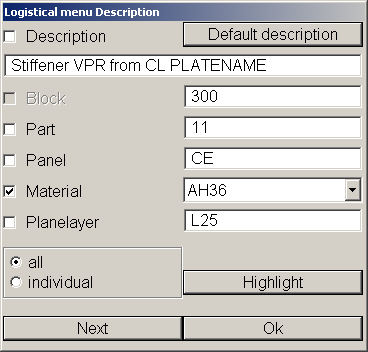
When the selected parts have to be modified one by one, select option individual. Modification can now be done for each individual item one by one. By clicking the Ok all changes are saved. If Next is clicked, the changes for this part will not be saved. In both cases the next item will be selected to be modified.
It is also possible to get the values of another part and use these for the selected parts. To get the values of a part use the Pick Value function in the Logistical selection menu and select a part.
Note: In some cases the information cannot be changed by the user. In that case the description of the logistical information is frozen. In our example it is the block number in Block. Information that is frozen for the user can be useful to get information about length, weight etc. See below for an example:
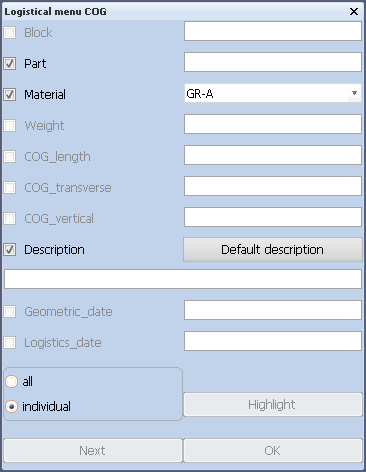
After changing the logistical information a new selection can be made until the Esc key is pressed.