Using the Action Report function

The Action Report function can be used to modify data stored in the logistical database. Not by selecting the parts from the graphical window but selecting them from the database directly with an user-defined selection dialog.
The primary function is to select a group of parts and change the logistical information of these parts all at the same time or one by one. The selection can be done on every logistical item, for example: process code, plane name, length, material type etc. or a combination of these items.
A report layout takes care of the layout of the result of the selection and a Logical data menu creates an overview of the fields which can be changed.
Select the selection criteria in Choose Selection Criteria dialog. The selection can then be defined in more detail in the Select Elements for action dialog. The remaining parts in the selected elements list can be modified with a predefined Logistical data menu. This can be done either one part at a time, or all parts at the same time.
Action on report
Go to Production > Logistics > Action Report and choose the main selection criteria:
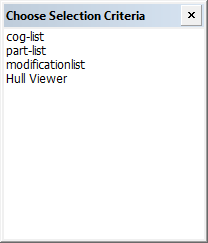
The Create Report dialog opens:
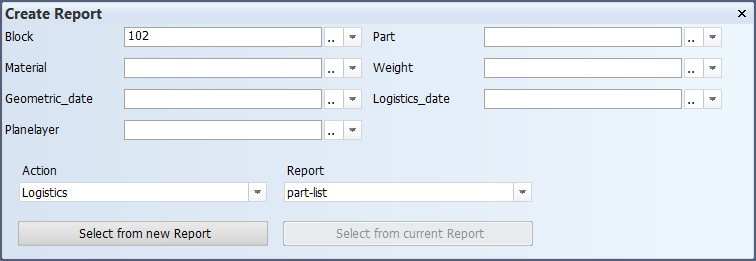
-
Define the selection criteria for parts.
-
Select the desired type of Action.
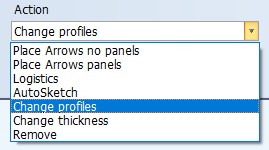
For example, with the Change profiles action you can change the type and size of face plates, profiles, pillars, and shell frames. See Changing the profile type and size.
-
Select the report layout in Report.
Click Select from new Report to create a report based on the entered selection criteria, or click Select from current Report to use the same report as used the last time when this function was started.
The Select Elements for action dialog opens:

At the start all parts are displayed under Selected elements list. Click on a part to move it to Deselected elements. This way you can create a more specific selection before changing the logistical fields of the selected parts.
Once you have selected the desired parts, click OK. The Logistical menu dialog opens. Make the desired changes. Select All to apply the changes to all the selected parts in one go, or select individual to change the data for each part at a time.
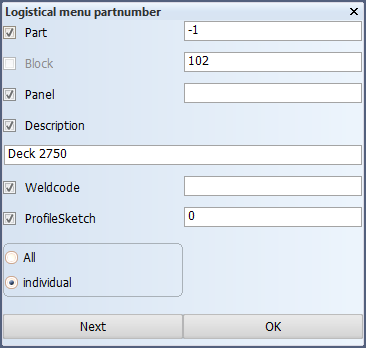
Click OK to save your changes.
Clicking Next moves to the next part without making changes to the current part.