Viewing plate cutting data
After coding is completed the results can be checked in the results dialog started from the Create Production Information dialog, Production > Results > View Coded Parts menu, or  icon in the Production Toolbar.
icon in the Production Toolbar.
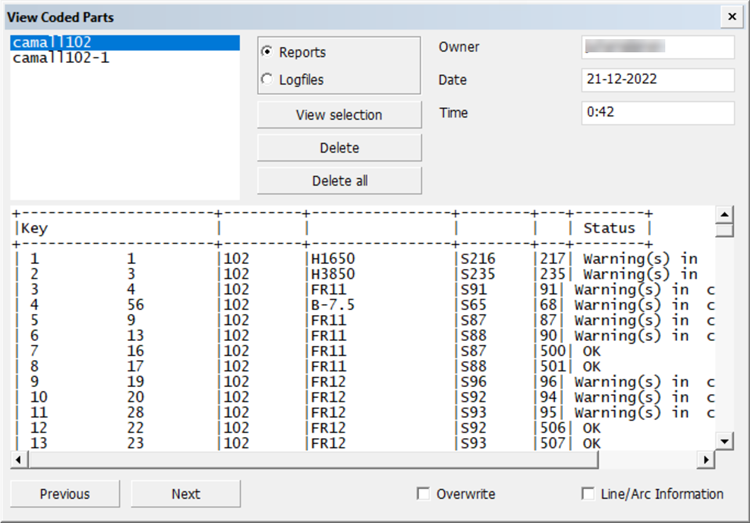
Reports – With this function a list will be displayed of all part in the selected run. The status that is displayed in the report file is OK, Warning in <program name(s)> or Error in <program name>. If warnings occur, the result should be checked, more information about the type of warning can be found in the log file. In case of an error, there is no result.
This list can also be used to select a part. The part will be displayed on the graphical window directly after selection. The functions Previous and Next can be used to display the previous part or next part presented in the list.
Note: The list for a template can be located by the postfix t in the shell plate number and the position of the template is presented as a description. It contains less information than normal shell plates, as shown below.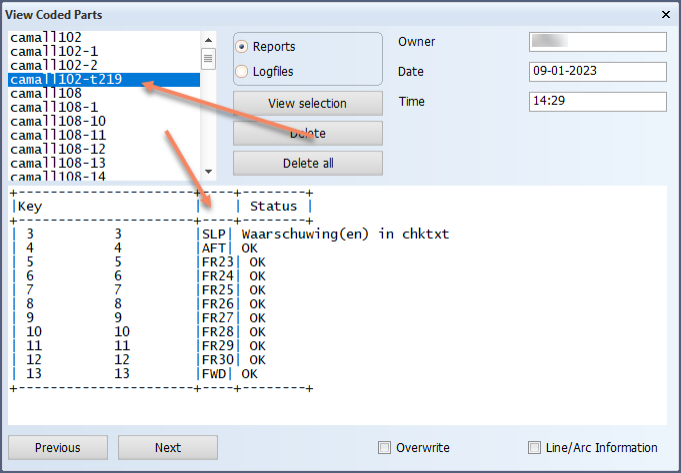
Overwrite – With this function only one plate will be displayed on the graphical window. Without this function split parts will be presented as one.
Line information – The Line/Arc Information dialog opens. When a line is selected in the graphical window, the following information of that part will be displayed in the panel: starting point, end point, angle, and length.
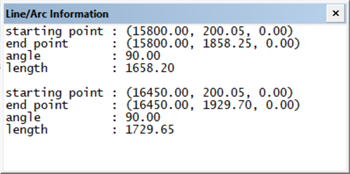
Delete – The selected run will be deleted from the list.
Delete all – All runs will be deleted from the list.
Logfiles – Log files are kept of every run of Code section. They can be viewed by selecting one in the panel. The information in the Owner, Date and Time fields can be used to locate possible mistakes.