Weld Attribute Selection
It is possible to define attributes including logistical fields, predefined fields, user-defined strings and environment variables to be exported with the construction parts to CADMATIC Outfitting.
See also Working with CADMATIC Hull > Attributes in Integration in CADMATIC Outfitting help.
Adding Attributes
Do the following:
-
Check out general project data (Hull project general).
-
In System Management, select Projects > Outfitting > Hull Structure > Weld Attribute Selection. The Weld Attribute Selection dialog opens.
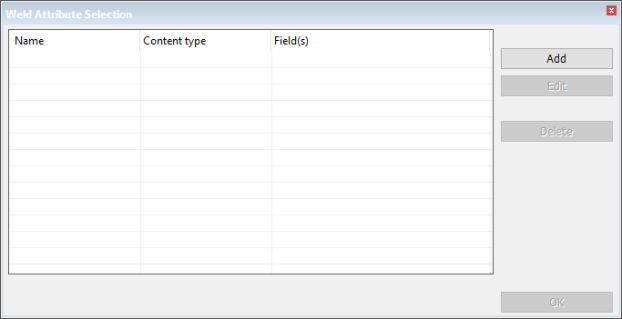
-
Click Add to add a weld attribute. The Weld Attribute Selection > Add dialog opens.
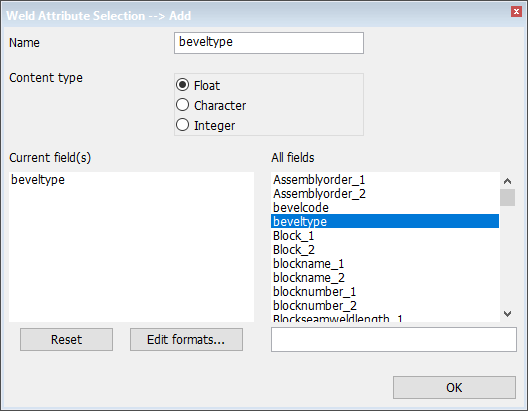
-
Enter the attribute name, and select its content type.
-
Define the desired logistical fields, predefined fields, user-defined strings and environment variables for the weld attribute. The value of an attribute will be a combination of these input sources.
As input sources, you can use the following:
-
All fields in the logistical database, postfixed by either _1 or _2 (including manually added logistical fields)
-
The following predefined fields:
-
ProjectName
-
ObjectNumber
-
BlockGroup
-
BlockName
-
BlockNumber
-
FieldSeparator
-
CurrentDate – The current date. The default format is D-M-Y. This can be changed in System Management > Production > General > Current Date Format.
-
CurrentDateTime – The current date and time. The default format is D-M-Y h:m:s. This can be changed in System Management > Logistics > Field Formats > Date/Time Format.
-
CurrentTime – The current time. The default format is h:m:s. This can be changed in System Management > Production > General> Current Time Format.
-
-
User-defined strings (stored with quotation marks)
-
Environment variables (as present in the Hull application), starting and ending with %
For more information on the logistical fields, postfixes and the rule system for weld variables, see Variables (Keywords) in Weld Configuration Files.
-
-
Click OK to close each dialog. When saving data to the COS server, all information from the input sources is collected and a single value for each weld attribute is created.
You can also set a format for each input, which will then be used to convert the input value to a string. See Setting Field Formats.
Setting Field Formats
Field formats are used to convert the input value to a string.
Do the following:
-
Check out general project data (Hull project general).
-
In System Management, select Projects > Outfitting > Hull Structure > Weld Attribute Selection. The Weld Attribute Selection dialog opens.
-
Select the desired attribute, and click Edit. The Weld Attribute Selection > Edit dialog opens.
-
Click Edit formats. The Edit field formats dialog opens.
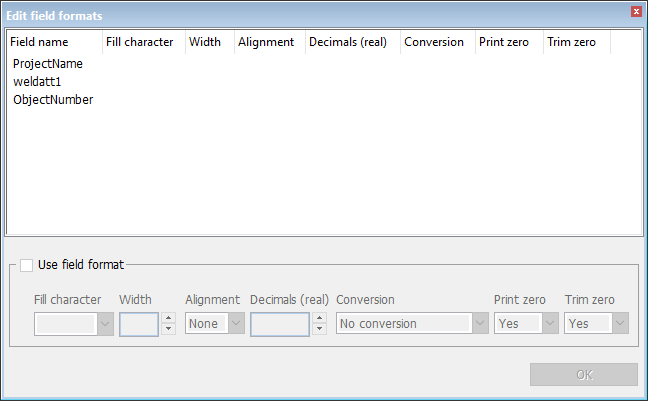
-
Select the field for which you want to set a format.
-
Define the format with the following options:
-
Fill character – The selected character is used to fill an empty character position in the value.
-
Width – The number of character positions, i.e. the width of field. Note that for an empty character position, the Fill character option is used.
-
Alignment – Left, right, or none. This is applicable only if the value in the Width field is set larger than zero.
-
Decimals (real) – The number of rounding decimals. This is applicable only if the value is a number.
-
Conversion – Conversion of the value. The available conversions are:
- No conversion
- Use conversion table
- To inch (length) – From mm to inch
- To pound (mass) – From kg to pound
- To integer
- To metric ton (U.S.)
- To inch (area) – From mm2 to ft + inch
- To inch (volume) – From mm3 to ft + inch
- To ton (SI unit) – From kg to ton
- To frame+offset
- To decimal frame no.
- To SB/MS/PS
- To date and time
- To separator
- To inch (offset) – If input is a number, this field format converts number to frame + offset, with offset in inches. If input is a combination of rid + offset (e.g. B1+100), the offset is converted to inches.
- From m2 to sq yard
-
Print zero – If the resulting value is 0 and you select Yes, the zero value is shown. If you select No, the zero value is not shown.
-
Trim zero – If the resulting value is a decimal value with trailing zeros (e.g. 27.3900) and you select Yes, the zeros are removed (e.g. 27.39). If you select No, the zeros are not removed.
Note: The following conversion types are currently not supported: To frame+offset, To decimal frame no., and To SB/MS/PS.
-
-
Click OK to close each dialog.
Logistical Layout
In CADMATIC Outfitting, the attribute definitions are stored per COS network. Each network can contain more than one Outfitting project. Therefore, all Hull projects linked to Outfitting projects under the same COS network should have the same definitions of the attributes that are sent to Outfitting (the attribute definitions in the logistical layout of these Hull projects should be the same).