Animation
The assembly order, defined using the work breakdown structure, can be visualized by using the Animate function.
Click the Animate button in the toolbar of the Work Breakdown Structure dialog.
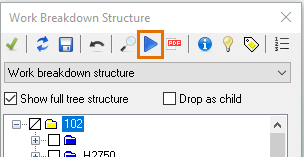
The Animation dialog opens:
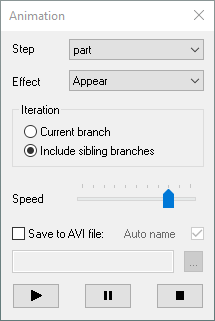
Step
The Step drop-down list defines the step size of the animation. It contains the fields from the work breakdown panel. The lower in the hierarchy, the bigger the chunks that are added in each step of the animation.
Effect
The Effect can be set to Appear or Highlight. In the case of Appear, the contents of Hull Viewer is cleared when the animation starts. It is gradually restored as the animation proceeds or it is restored at once when the dialog is closed.
Iteration
Iteration defines how the animation iterates through the branches. When Current branch is selected, the animation stops at the end of the selected branch. When Include sibling branches is selected, the iteration continues with the branch of the same level below the selected item.
Speed
The speed of the animation can be adjusted using the Speed slider control. You can change the animation speed also when the animation is playing.
Save to AVI file
By selecting Save to AVI file the animation is saved in AVI format.
If you select Auto name, the file name is automatically generated. If you do not want to auto name the file, click  and browse to the desired save location, and enter name for the AVI file.
and browse to the desired save location, and enter name for the AVI file.
Click the Play button  to start the animation. Pause the playback by clicking the Pause button
to start the animation. Pause the playback by clicking the Pause button  . Click Play or Pause again to resume the playback. Stop the animation by clicking the Stop button
. Click Play or Pause again to resume the playback. Stop the animation by clicking the Stop button  .
.
Highlighting children with animation
One of the context menu options is Highlight Children. With this option you can highlight the children of the selected branch using animation.
Right-click on the desired a tree item in the Work Breakdown Structure to open the context menu, and select Highlight Children. You can also use keyboard shortcut Ctrl+Shift+H.
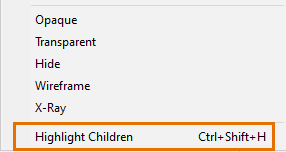
Click on the tree or press any key to stop the animation.