Display states
The following states are available for displaying parts in Hull Viewer:
When Hull Viewer is started, the previous displayed state Shaded or Wireframe is restored.
Set the display state to Hidden if you want to hide parts temporary without removing them from Hull Viewer. Hiding a large part may be useful in order to see the parts behind it. For the same reason you can make a part transparent. Selecting Opaque will remove the parts transparency state.
The X-Ray state can be used to examine an object. When in X-Ray mode, the object can be seen through other objects so that it is always visible. Objects in front of the object being X-Rayed are made (partly) stippled and transparent (see Display).
Changing display state one part
You can change the display state of one part by clicking the right mouse button on that part and choosing the desired display state.
Changing display state selected parts
Select all parts for which you want to change the display state, and right-click on the background area of the graphical window. The following context menu opens:
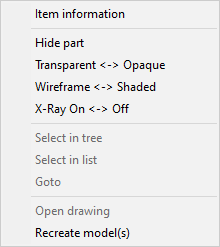
By selecting one of the available options you can change the display state of all the selected parts. These options, except Hide part act more like toggle options. For example, by selecting Transparent <-> Opaque all the transparent parts become opaque and vice versa.
Restore hidden
To show all the loaded parts use the menu bar option View > Restore hidden or click the toolbar icon  .
.
Restore transparent
For changing the display state of all the loaded parts to Opaque use the menu bar option View > Restore transparent or click the toolbar icon  .
.
Restore X-Ray
For removing the X-Ray display state of all the loaded parts use the menu bar option View > Restore X-Ray or click the toolbar icon  .
.