Document items
With the Document item function you can insert document items to the work breakdown structure. Document items are used for creating reports in PDF format. You can choose the information items to include in a report, and the level of detail relative to the tree structure. An eBrowser model can also be included in a report.
Once inserted, document items can be moved in the tree structure by dragging, except when they have child items.
Inserting a document item
In the work breakdown structure tree view, right-click on an item, select Document item, and then select the insertion point for the item.
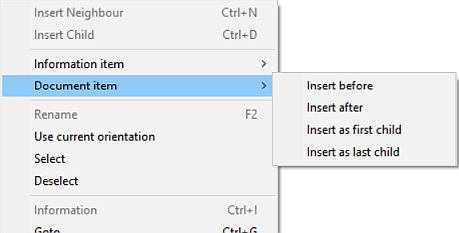
The Document Editor dialog opens.
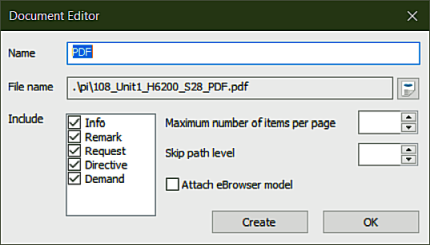
Name – By default the document item name is PDF. You can type in a name or leave the name empty. The following characters are not allowed in the document item name: < > / | \ * : " [space].
File name – The file name of the item consists of the production path (set in cam.conf) followed by the tree parent names separated by an underscore, and the document name. The file name is automatically generated and cannot be changed.
Include – Select which types(s) of information items to include in the document. The information items must be child items of the document item in the tree structure. See Information items for more information on information items.
Number of items per page – Set how many assembly items to have on a page.
Skip path level – Set the level of detail in the document item report. Each part in the report has a path relative to the document item. The parent of the document item is level 0. The report will contain a header name starting from the root level to the chosen skip level. The full path is displayed only once for each sublevel (not for every sublevel item). By default this field is empty, which equals 0, and means that the level of detail starts from the parent of the document item. Negative values go up in the tree structure, and positive numbers go down. If the number of the set level (negative or positive) exceeds the number of tree levels, the number of the last possible level is used.
Attach eBrowser model – When selected, an eBrowser model is attached to the document.
Reports
Reports are PDF files generated from document items. You can create reports one by one in the Document Editor, or from all the document items in the selected branch in the tree.
- To create a single report in the Document Editor, click Create. Click on the Open PDF icon
 to view the report immediately.
to view the report immediately. - To create reports from all document items in the branch in one go, click the Create PDF icon
 in the toolbar.
in the toolbar.
For information on generating PDFs containing images of building stages based on the WBD tree, see Automatic PDF generation.
A report contains details of items in the work breakdown structure, as follows.
-
Pictures in the report – The currently active Hull Viewer view is used for the report. You can set the current view to be used in the report, and after that change the view in Hull Viewer without affecting the PDF output: Right-click on the documentation item in the tree view, and select Use current orientation. When you create the report, the view briefly changes to the set view, and then back.
The first picture in the report shows the end result of the assembly, and the next pictures show the assembling steps one by one. In each picture, the construction items for that assembling step are shown using the X-Ray display style.
-
Labels with part numbers – Parts are marked with labels showing part numbers. Labels are by default positioned at the center of the items. You can adjust the position by defining a horizontal and vertical offset for the labels in the System Management application, Production > Work Breakdown Structure > Settings. A black line is drawn from the center of the part to the closest corner or middle point of the label.
-
Path information – The report shows the path of each included item in the Work Breakdown Structure tree. The presentation of the path depends on the Skip path level value, as shown in the examples below.
 Show/hide examples
Show/hide examples
Example 1: Output with Skip path level 0 (parent level)
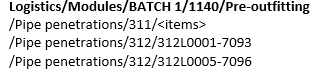
Example 2: Output with Skip path level 2 (2 steps down from the parent)

Example 3: Output with Skip path level -3 (3 steps up from the parent)
