License
Hull Viewer - Work Preparation Manager (WPM) can be licensed to enable the features as described in this help. A license can be a dedicated Hull Viewer - WPM license, or licensing can be done as part of the Cadmatic Hull licensing.
Note: You must restart Hull Viewer after setting up licensing.
Setting up licensing with CADMATIC License Server
To set up licensing, you must specify your License Server host name. The host name is the name of the computer where the Cadmatic License Server is installed, and it can be the same computer on which you have installed Hull Viewer - Work Preparation Manager.
Open Hull Viewer, and select Help > License. The License dialog opens.
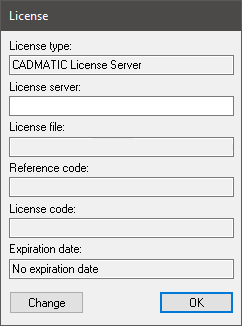
Enter the License Server host name in License server, and click OK.
Restart Hull Viewer.
Note: The CADMATIC License Server can only with a license file made for the computer.
Licensing with a license key or license code
You may use a license file or license code that you obtain from Cadmatic instead of the Cadmatic Licensing Server.
Do the following in the License dialog:
License file: Browse for the license file, and click OK. Restart Hull Viewer.
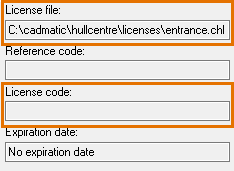
License code: Enter a valid license code, and click OK. Restart Hull Viewer.
To obtain a license code, contact CADMATIC:
E-mail: license@cadmatic.com
Internet: www.cadmatic.com
After entering a valid license code, a license file will be created for subsequent use.
Once a Hull Viewer - WPM license file has been created, other users just need to select the folder containing it to unlock their Hull Viewer - WPM.
The License dialog can also be used to change the license settings. Make the desired changes, and click Change. Restart Hull Viewer for the changes to take effect.