Setting rotation for Copy/Move 3D-Items
When copying or moving items with the Copy 3D-Items or Move 3D-Items functions in the 3D-Contek and Shell applications you can define arbitrary rotation of plates as well as template plates and planes using the Measuring function in Hull Viewer. Once the rotation has been set in Hull Viewer it can be applied in the Copy 3D-Items or Move 3D-Items function in 3D-Contek or Shell. This feature is useful when fine-tuning templates, for example.
Rotation is done using a rotating axis and two rotation planes:
-
The rotation axis is defined by two points: a start point and an end point.
-
One of the rotation planes is the rotate from plane which is the starting or 'base' plane for rotation.
-
The other rotation plane is the rotate to plane which marks the end position of the rotation.
The two planes are defined by three points:
-
Both planes go through the start point and end point.
-
One of the planes goes though the rotate from point, and the other plane goes through the rotate to point.
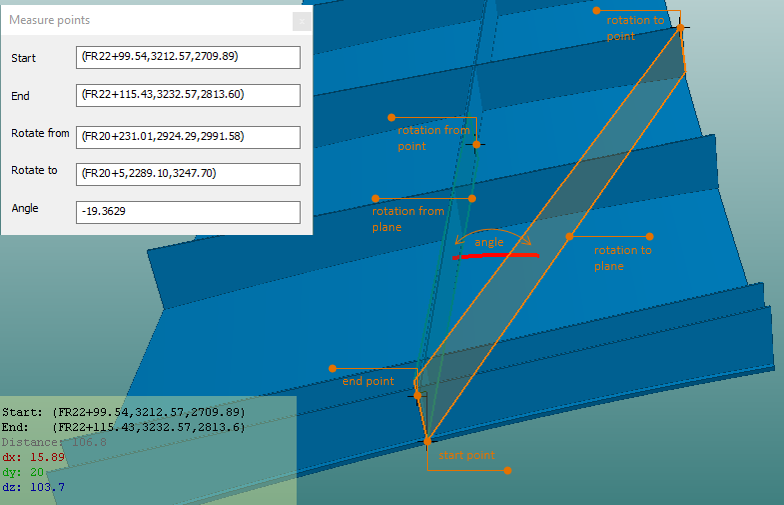
The two rotation planes are shown here in the default colours green (rotate from) and orange (rotate to).
Rotating
Do the following:
-
Define the rotation axis by selecting the start point and the end point: Move the mouse pointer to the desired position, and press s for the start point, and e for the end point. Pressing Shift+s or Shift+e snaps to the point on the edge of the object that is nearest to the mouse pointer.
-
Select the rotation points for the rotation planes: Move the mouse pointer to the desired position, and press r for the rotate from point and o for the rotate to point. Pressing Shift+r or Shift+o snaps to the point on the edge of the object that is nearest to the mouse pointer.
Once the rotation points have been defined, the rotation planes are shown in the graphical window. Select View > Measure points to see the Measure points dialog.
The system calculates the angle between the two planes. The rotation angle can be changed by entering a new value for it in the Measure points dialog.
-
The angle is positive for counter-clockwise directions looking from aftship, starboard, or top.
-
The angle is negative for clockwise directions looking from foreship, port side, or bottom.
You can use the s, e, o and r keys to reposition any of the points at any time. You can also edit the rotation points in the Measure points dialog by entering new values (to fine-tune the position, for example). Press Enter to apply the changes.
The colours of the rotation planes can be set in Settings > Preferences > Colours as Rotate from plane and Rotate to plane.
Press Esc to clear the rotation points from the graphical window.