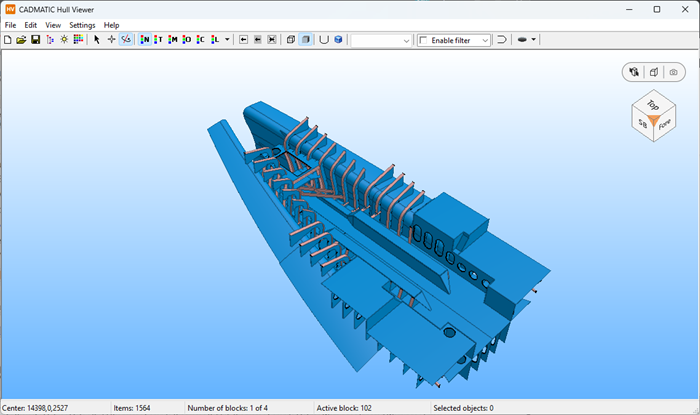View cube
When you are navigating from one point to another in a view, you can use various view rotation tools to approach the digitized point from a different direction, for example when some objects are blocking the view from your current viewpoint.
You can navigate using the mouse. For more information on Hull Viewer navigation modes, see Navigation.
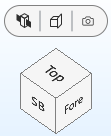
You can also rotate the view using a view cube. The view cube widget includes the cube itself as well as the associated toolbar with toolbar icons for displaying the drawing box, clipping the model and saving views.
The view cube has the same orientation as the 3D view, with respect to the axis of the ship. You can spin the view cube by clicking near it and dragging it with the mouse. The 3D view spins along with the cube.
As you rotate the view cube by clicking on its faces, one section of the cube is highlighted at a time to indicate possible viewpoints. Each side of the cube has a hotspot in the center to select the planar view (top, bottom, fore, aft, PS, SB) and each corner has a hotspot to select a non-planar view.
When the appropriate hotspot is highlighted in the view cube, click with the mouse pointer to switch to the specified viewpoint.
When the orientation is close to orthogonal, four arrows are shown next to the cube that represent the four faces adjacent to the face currently facing the user. The arrows can be clicked to change to the adjacent face views.