Installing the License Server
CADMATIC License Server can be installed as part of a complete CADMATIC Marine installation, or by using a stand-alone license server installer.
In a single-seat installation (on a laptop, for example), the license server and the licensed software products are installed on the same computer.
In a multi-user environment, the license server is installed on a computer that is accessible to every computer that will be requesting licenses from the license server. This should be a computer that is dedicated to server use, so that the computer is always up and running.
Prerequisites
-
Computer to be used as the license server computer. This can also be a virtual computer. You can find the system requirements in docs.cadmatic.com/systemrequirements.
-
Free, unblocked TCP/IP ports for serving license requests (default is 2999) and using the web interface (default is 2998).
-
You have received a license file (.cry) from Cadmatic.
To create the license file, Cadmatic needs the DeviceID of your license server computer. You can get this ID by running the license server installer (or a special command-line tool that Cadmatic has provided to you) on the license server computer.
With the license file you also receive an .lst file. This file lists your licenses in human-readable format.
-
You have a user account for the Cadmatic Customer Support Portal, to download software or other materials. There you can also manage support requests.
Do the following:
-
Copy the license files provided by Cadmatic to a suitable folder on the license server computer. Make a note of the location of this folder as you will need it shortly.
-
If you do not have the installer yet, do the following:
-
Open https://support.cadmatic.com/ in a web browser and log in with your CADMATIC user account.
-
Locate and download the installer you want to use.
- CADMATIC Marine full installer (zip file, extract to disk after downloading)
Note: You can download either of them to manage licenses for eBrowser or eShare. The installers only differ in regard to branding and suggested default installation folder.
-
-
Launch the installer. To avoid permission issues that might be difficult to troubleshoot, we recommend that you run the setup file as an administrator.
-
If you are using the complete CADMATIC Marine installer, select Outfitting installation or Hull installation, and then select License server from the list of applications.
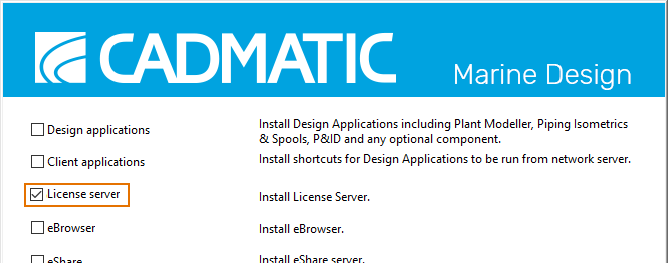
Then click Next, and follow the on-screen instructions until the License File page opens.
-
On the License File page, select to use DeviceID. If you do not have the license file yet, click Copy, and email the ID to license@cadmatic.com as part of a request for a new license file.
When you have the license file, browse to the license file (.cry), and then click Next.
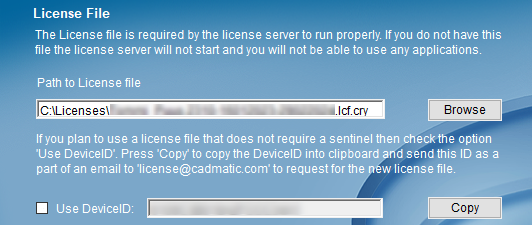
-
On the TCP/IP Ports page, specify the ports to use, and then click Next.
-
License TCP/IP port – Specify the port to use for serving license requests. The default port is 2999.
Important: CADMATIC Hull always uses the default port. If you set the port number to something else than 2999, Hull cannot connect to the license server.
-
HTTP TCP/IP port – Specify the port to use for the web interface of the license server. The default port is 2998.
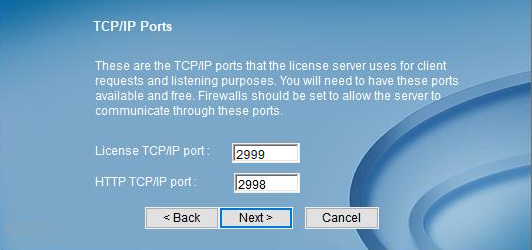
-
-
Finish the license server installation as instructed.
Results
The license server runs as a Windows service with the display name CADMATIC License Server and service name dm_nlc_service. The service starts automatically when the computer is restarted.
You can manage the license server as described in License management.
In case of problems, see Troubleshooting.