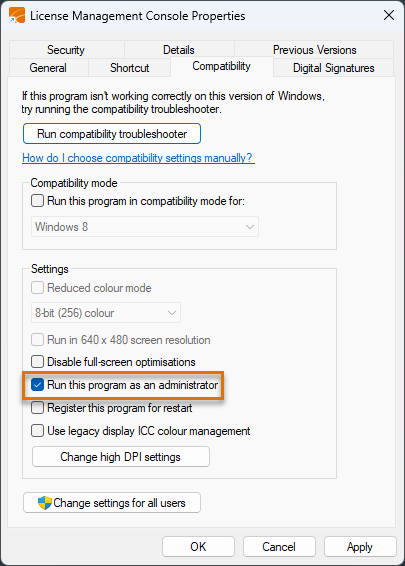Opening the console
The License Management Console application can be opened in administrator mode or in the more restricted user mode. In user mode it is not possible to change authentication and logging settings or to export troubleshooting dump files.
Note: Make sure you are logged in to Microsoft Windows with an administrative user account that allows you to start and stop Windows services.
Open the application by selecting Start > CADMATIC > License Management Console. If the application opens in user mode by default and you want to open it in administrator mode instead, right-click the License Management Console menu item and select Run as administrator.
- If the management console is opened in user mode, the text <User> is displayed in the title row and some of the tools on the Tools tab are disabled.

- If the management console is opened in administrator mode, User Account Control first prompts you to allow the dm_nlc_service application to make changes to your device – select Yes. In the management console, the text <Admin.> is displayed in the title bar and all tools are available.

The mode to use by default can be specified by selecting or clearing the Run this program as an administrator option in the properties of the License Management Console program shortcut.