Tools
In License Management Console, on the Tools tab you can start, pause and stop the license server, for example. Some actions are available only when the management console has been started as an administrator. If authentication is enabled, some actions require credentials to be entered with the Login button every time the management console is started.
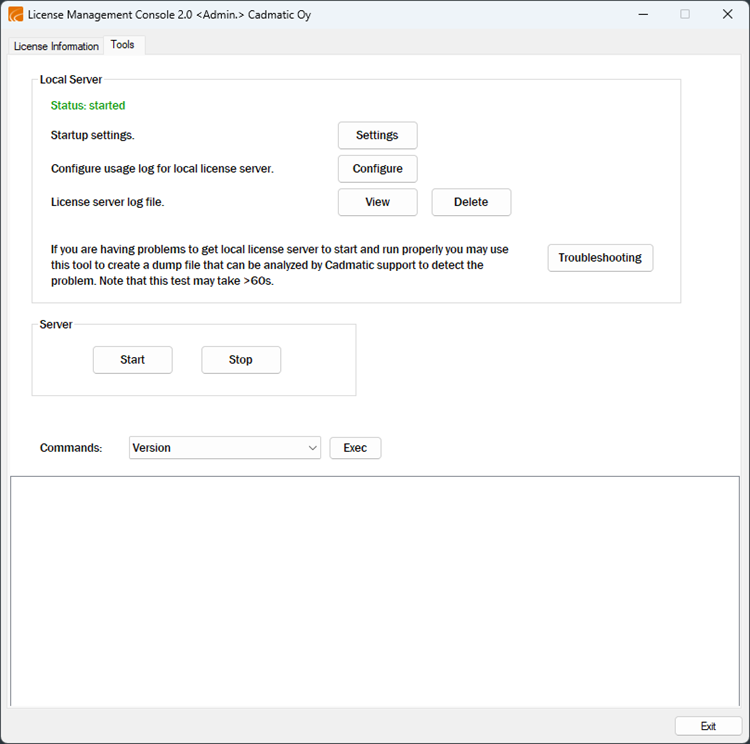
Startup settings
-
Settings – Open a dialog where you can configure CADMATIC License Server startup options. See Configuring startup settings.
Configure usage log for local license server
-
Configure – Open a dialog where you can configure client connection logging and error logging. You must restart the license server to apply the new settings. See Configuring logging.
Note: Logging is set to default (no logging) when you upgrade the license server to a newer version.
License server log file
-
View – Open the server.log file.
-
Delete – Delete the server.log file. You are prompted to confirm the action.
Server
-
Start – Start the CADMATIC License Server service. Only available in Administrator mode.
-
Stop – Stop the CADMATIC License Server service. You are prompted to confirm the action. Only available in Administrator mode; authentication might be required.
Troubleshooting – Save information about your CADMATIC License Server installation in a dump file (.dmp). Only available in Administrator mode.
You can send the file to Cadmatic Support if you need help in troubleshooting your license server installation. See also Troubleshooting.
History – Shown when logging has been configured to use a Microsoft SQL database. It opens the Client Statistics dialog that allows using SQL queries to read logs and deleting all logs from the database.
Commands
Select the command from the drop-down menu and select Exec.
-
Version – Read the version number of CADMATIC License Server and display it in the message pane. Authentication might be required.
-
Customer – Displays the customer number of the license.
-
Activation key – Displays the activation key.
-
Pool – Displays the current license pool.
-
Type – Displays the license type.
-
1 – .cry license-file based server
-
2 – Activation based server.
-
-
Device ID – Displays the device ID.
-
Time – Displays the current UTC time (Coordinated Universal Time).
-
Debug log option – Displays the status of debug logging. Options are On or Off. See Configuring logging
-
Save dates of 'texttype2' log – Displays the setting for the log type.
-
1 – Standard text file
-
2 – Excel report tool text file
-
3 – SQL database format
See Configuring logging.
-
-
Socket option – Displays the TCP/IP communication mode. See Configuring startup settings.
-
Client check required interval (hours) – Displays the interval set for client check in minutes. See Configuring startup settings.
-
License validity – Displays the end date for the current license validity.
-
License file version – Displays the version of the license file.
-
License file target – Displays the target of the license file. The options are fixed or network.
-
License file author – Displays the author of the license file. The author of a valid license file is CADMATIC License Service.
-
License file generated – Displays the generation date of the license file.
-
Server start time – Displays the date and time when the server was started for the current session.
-
Server Ip address – Displays the IP address of the license server.
Configuring startup settings
CADMATIC License Server can be configured to store information about client connections to the license server as well as about errors that might occur in the running of the license server. By default both types of logging are turned off, also after upgrading the license server to a newer version.
Do the following:
-
Select Start > CADMATIC > License Management Console to open License Management Console.
-
On the Tools tab, click Settings. The License Server Startup Options dialog opens.
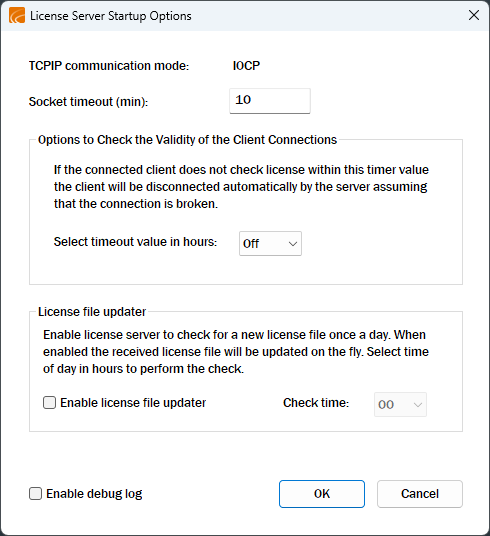
-
In the License Server Startup Options dialog the following information is shown:
-
TCP/IP communication mode cannot be modified.
-
Socket timeout (min) – Set the value for socket timeout in minutes. The default value is 10.
-
In Options to check the validity of the client connections pane, configure the following:
-
Select timeout value in hours – When enabled, if the connected client does not check the license within the set time, the client will be automatically disconnected. The options are Off, 4 or 8.
-
-
License file updater – If Enable license file updater is selected, the license server checks for an up-to-date license file license_new.lic at ProgramData\Cadmatic\CADMATIC License Server 2.0 once a day on the time set in Check time. If there is a newer license file available, it will be automatically updated.
-
Enable debug log – Select this option to allow the system to create an error log file. Errors are logged in instance-specific .nlc files in the Windows\Temp folder and collectively they are listed in the dm_nlc_service_err.log file in the license server installation folder.
-
-
Click OK.
Configuring logging
CADMATIC License Server can be configured to store information about client connections to the license server as well as about errors that might occur in the running of the license server. By default both types of logging are turned off, also after upgrading the license server to a newer version.
Do the following:
-
Select Start > CADMATIC > License Management Console to open License Management Console.
-
On the Tools tab, click Configure. The Configure License Server Usage Log dialog opens.
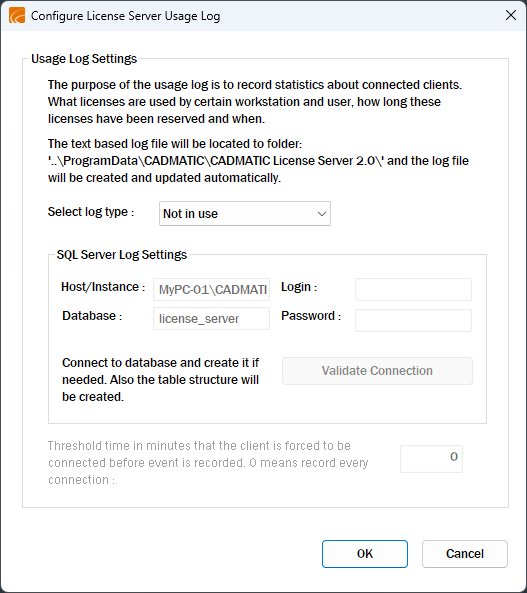
-
In Usage Log Settings pane, configure logs to be written to text files or to a Microsoft SQL Server database:
-
Select log type:
-
Not in use – Client connections are not logged.
-
Text file log v1– Connections are logged in the dmnlclog.txt text file in ProgramData\Cadmatic\CADMATIC License Server 2.0 folder.
-
Text file log v2– Connections are logged in the dmnlclog2.txt file in ProgramData\Cadmatic\CADMATIC License Server 2.0 folder. The file is optimized with License Server v2 Report Tool.xls for exporting to Excel.
-
SQL server log – Connections are logged in the specified Microsoft SQL Server database. In the SQL Server Log Settings, set the values of the fields Host/Instance, Database, Login and Password to connect to an existing database, and then click Validate Connection. If the connection fails, check that the values you specified are correct and that the database exists. If the connection succeeds and you are prompted to allow the specified SQL database or the required table structure in the specified database to be created, click Yes.
-
-
In the threshold value field, specify how many minutes a client must be connected to the license server for the connection to be written in the log; the default value 0 specifies that every connection is logged.
-
-
Click OK. You are prompted to restart the license server.
Results
The system logs client connections and possible license server errors if specified to do so.
If using Microsoft SQL Server logging, the Tools tab of License Management Console displays a History button that you can click to view the logs and to delete the logs from the database if needed. See Tools.