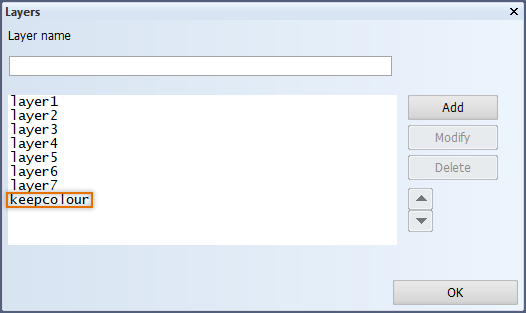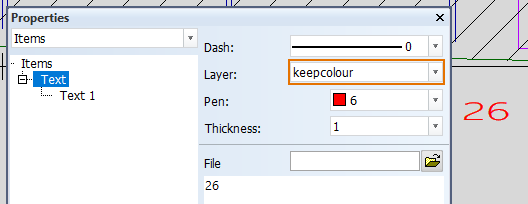Fix part label colours
The color for text and line in the part label model can be changed with the Presentation > Text/Dimension > Text Properties setting in the System Management application.
It is possible to set a fixed color for a desired part label text and line so that the color cannot be changed with the Text Properties setting. To do this, you add the keepcolour layer, and then place the desired part label item(s) on this layer.
Do the following:
-
Add a new layer named keepcolour: In the Layers window, type keepcolour in the field and click Add. Then click OK to save the new layer.
-
Open the desired part label model in the System Management application, File > Open Model.
-
Right-click the item in the model whose color you want to set as fixed, and select Properties.
-
Select the desired pen colour, and change the layer to keepcolour.
- Save the model.