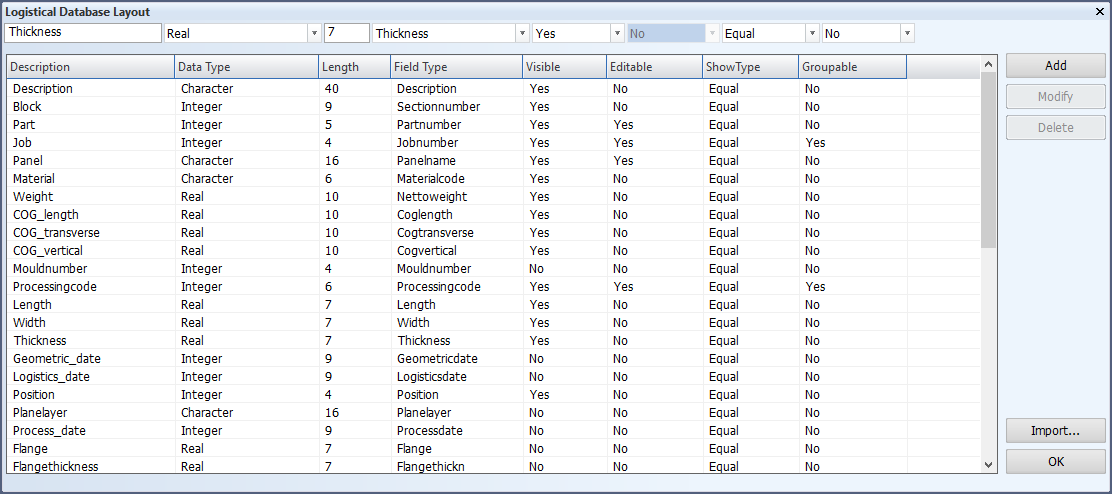Adding logistical fields
The main site can add logistical fields when the general project data (Hull project general) and all the blocks are checked out and no other users are present in the blocks. Note that while you are working on the logistical database layout, the HCA and other users are not able to access the project.
After making the changes and clicking OK, the general project data and the construction data are saved to COS. After the system indicates saving is done at the main site, the system manager needs to get the changes at the satellite site. After that, the users at the satellite sites can get all the updates and access the project.
Do the following:
-
In System Management, select Logistics > Logistical Database Layout. The Logistical Database Layout dialog opens.
-
In the first field, enter a description for the logistical field you want to add.
Important: The system uses and handles logistical fields in many ways. To prevent invalidating data and other problems, do not use the following characters in logistical field names:
space + ' " / : ; . , * # % ? ! < > { } ( ) [ ] | @ $ ^ & ~ = -
From the drop-down menu, select the appropriate data type.
-
In the next empty field, enter the length of the field.
-
From the next drop-down menu, select the field type. If you want to add a free field, select <empty>.
-
Click Add.
-
Click OK. The general project data and the construction data are saved to COS. The system indicates when saving is done.
-
To unlock the project and enable access to it, check in the changes.