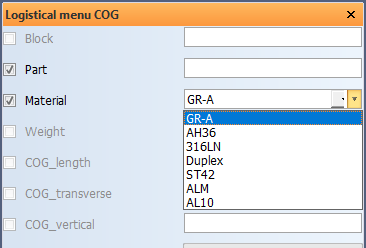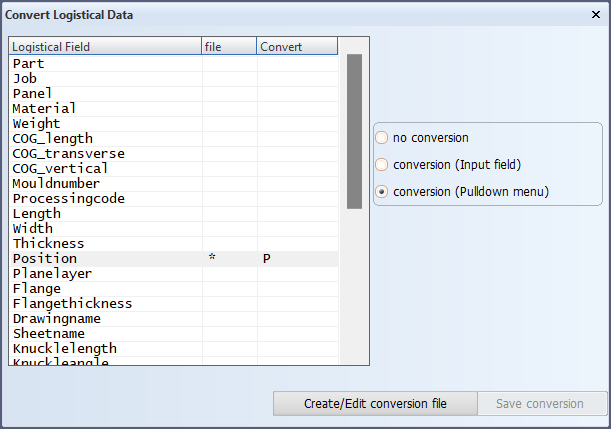Converting logistical data
The logistical data of one or more selected part can be converted (changed) in Production > Logistics > Logistical Data in the 3D-Contek application. The conversion applies to the following:
-
Reports generated by the report generator
-
All lists, sketches and robot files
-
Logistical labels and menus
-
Logistical information presented by ATT?
Note: If the name of a DXF file of a coded part or a robot file contains logistical data as part of the file name, the file name is changed according to the conversion
If a logistical data type is converted, the Production > Logistics > Logistical Data function, and all the other functions which use selection criteria (for example Action Report, Create Production Information, Create Report), will require the input given in the converted form. For example, the Position logistical data has the values -1, 0 or 1. It is possible to present these values as PS, CL and SB, for example. When a report is then generated where only parts on the port side must be presented, value PS must be used in the selection criteria for Position, and not the value of -1.
Instead of manually entering the converted value for a logistical field in a logistical menu, it is also possible to have the possible values available in a drop-down list.
The drop-down menu for a particular logistical data type can be enabled in System Management > Logistics > Logistical Conversion > Convert Logistical Data , by selecting conversion (Pulldown menu) for that type.
Defining the conversion of logistical fields
The Logistics > Logistical Conversion > Convert Logistical Data function is used to specify which logistical fields must be changed (converted) when these fields are present in a dialog (for example, the Logistical menu dialogs and the Selection criteria dialogs of various functions):
If a conversion table is present for a particular logistical data field, an asterisk (*) is shown next to it in the File column. The conversion table can be edited by selecting the data type and then clicking Create/Edit conversion file.When the conversion table is not yet created for a data type, it must be created by selecting the data type and clicking Create/Edit conversion file and then defining the conversion table. See Create/edit conversion tables for more information.
The Convert column indicates whether a conversion of the logistical field should actually be used, and how the converted value should be entered when a dialog offers the user the possibility to define the value. This can either be done by entering the value manually (conversion (Input field), indicated by an I) or by selecting from a drop-down list (conversion (Pulldown menu), indicated by a P). This last option is not available in the Selection criteria dialogs of some functions. The values in these dialogs can only be entered manually because more than one value can be defined for certain logistical fields.