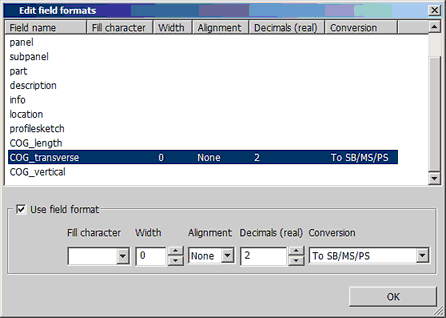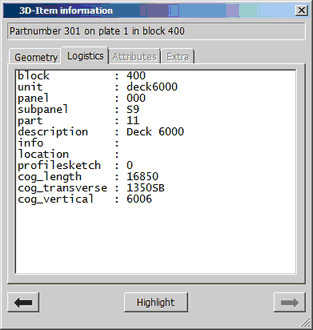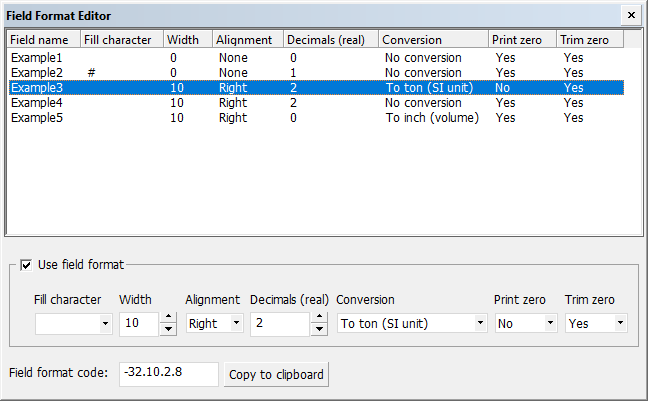Editing field formats
For several settings the format of each separate "field" can be defined in the field format editor.
If formats can be defined for a certain setting, the Edit formats button is shown. Clicking it opens the field format editor where the field format codes can be created.
Define the field format code with the following options:
-
Fill character – The selected character is used to fill an empty character position in the value.
-
Width – The number of character positions. This affects the width of field. Note that for an empty character position, the Fill character option is used.
-
Alignment – Left, right, or none. This is applicable only if the value in the Width field is set larger than zero.
-
Decimals (real) – The number of rounding decimals. This is applicable only if the value is a number.
-
Conversion – Conversion of the value.
 Show/hide the available conversions
Show/hide the available conversions
-
No conversion
-
Use conversion table
-
To inch (length) – From mm to inch
-
To pound (mass) – From kg to pound
-
To integer
-
To metric ton (U.S.)
-
To inch (area) – From mm2 to ft + inch
-
To inch (volume) – From mm3 to ft + inch
-
To ton (SI unit) – From kg to ton
-
To frame+offset
-
To decimal frame no.
-
To SB/MS/PS
-
To date and time – The format is defined by the setting Extra > Customize > 3D-Item Information > Settings > Date/Time Format.
-
To separator – The field works as a separator. The field itself is ignored if the value of the following field is empty (or zero for a numerical field).
-
To inch (offset) – If input is a number, this field format converts number to frame + offset, with offset in inches. If input is a combination of rid + offset (for example, B1+100), the offset is converted to inches.
-
From m2 to sq yard
-
-
Print zero – If the resulting value is 0 and you select Yes, the zero value is shown. If you select No, the zero value is not shown.
-
Trim zero – If the resulting value is a decimal value with trailing zeros (for example, 27.3900) and you select Yes, the zeros are removed (for example, 27.39). If you select No, the zeros are shown.
The code is shown in the Field format code field.
Clicking Copy to clipboard copies the code to the clipboard.
Examples
To express the length value of the center of gravity in frame value + offset in the balloon information in Hull Viewer:
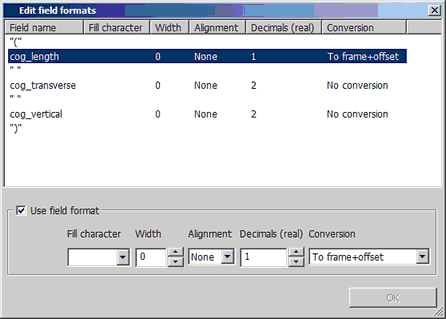
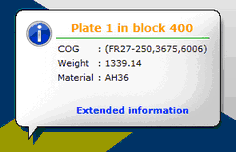
To prepend some hashes to the object number on a coded part:
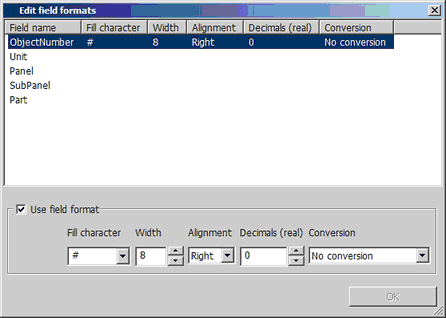
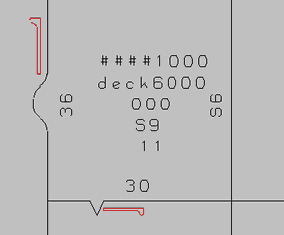
To convert the sign of the width coordinate of the center of gravity to the specified pre- or postfix in the Item Information dialog: