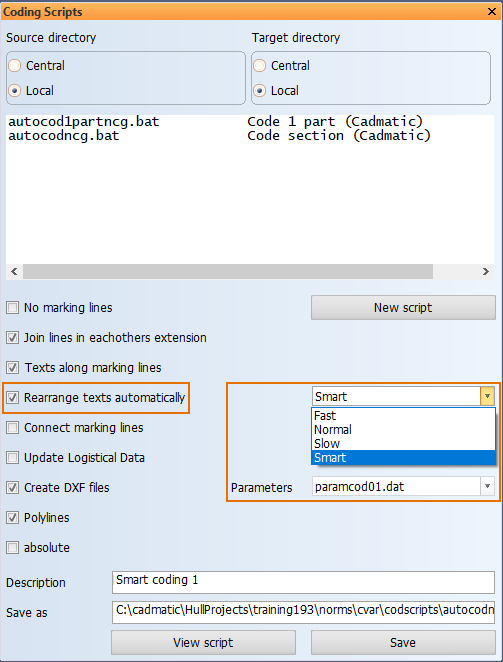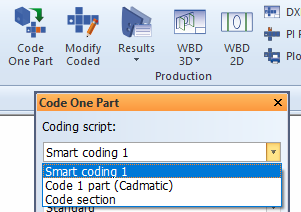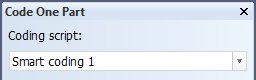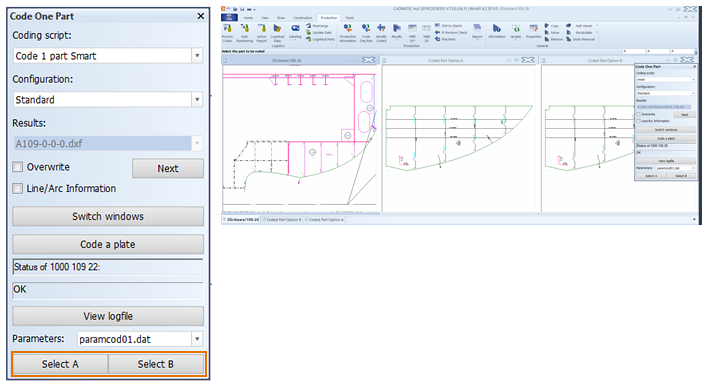Coding with the Smart option
CADMATIC Hull 2019T2 introduced a new, experimental feature for coding parts. The feature provides more flexibility and control over text and symbol arrangement in the DXF files than the standard Code One Part function.
The new coding feature uses a set of text arrangement rules and mathematical calculations with elements of machine learning to decide how to position texts and symbols. The system generates a set of parameters as a result of the calculations. The parameters are saved to a file in %hullcentre%\codscripts. The feature can be "trained" to produce better text and symbol arrangement by optimizing the parameters. See Optimizing the parameters below for more information.
Note: This feature is considered as experimental, and should be used in actual production only with caution.
Taking smart coding into use
To use the new coding algorithm, you must first define a coding script in the System Management application using some specific settings. Once defined, the coding script will be available for users in the Code One Part function in the 3D-Contek and Shell applications.
-
In the System Management application, go to Production > Plate Cutting Data > Coding Scripts.
-
Select an existing coding script to modify, or click New script to create a new coding script.
-
Make sure that Rearrange texts automatically is selected, and select Smart as the option. The Parameter selection becomes available.
-
Select the parameter file that the coding script uses. Initially, only the default parameter file paramcod01.dat that was provided in the Hull installation is available.
-
Type in the desired Description, set the file name and location in Save as, and click Save.
The file name must begin with autocod, and end with .bat.
The coding script now appears in the coding script list in the Code One Part function, and can be used for coding parts.
Using smart coding in Code One Part
Go to Production > Production > Code One Part in the 3D-Contek or Shell application.
Select a coding script that has been set up to use the Smart option.
Click Code a Plate.
Using the Coding Tool Macro from the Command Window
To use the coding tool macro, execute the following command in the Hull command window, Help > Supporting Tools > Command Window:
do lb3/cod1part(1)
It is easier to execute the macro if it is added to My Functions. Go to Tools > Settings > User Interface > My Functions in the 3D-Contek or Shell application, and add lb3/cod1part(1). See My Functions for more information.
Optimizing the parameters
The system can be trained to use parameters that are more appropriate for the desired text and symbol arrangement. When a "smart" coding script is selected in the Code One Part function, the part is coded twice. The resulting DXF files are shown in the graphical windows side by side as options A and B for comparison, along with the drawing.
- Coded Part Option A – Uses the previously saved "best" parameters. If there are no saved "best" parameters, the default parameters are used.
- Coded Part Option B – Uses parameters calculated by the smart coding algorithm. The calculation is based on statistical factors and previous user selections.
The better result should then be selected by clicking Select A or Select B.
The parameters that were used in the selected option are saved as the "best" parameters, and used for coding option A next time when smart coding is used.
- In case option A is selected, the parameters used for the B option are discarded. The current parameters are kept and they are used again in the next coding iteration.
- In case option B is selected, the new parameters calculated by the algorithm are added to the parameter file selected in Parameters, and used in the next coding iteration.
By repeating this procedure it is possible to "train" the feature to produce optimal text and symbol positioning in the DXF file.
Setting the parameters manually
The parameters for smart coding are defined in the cam.conf file in the project norms.
See Setting the coding parameters in cam.conf for more information