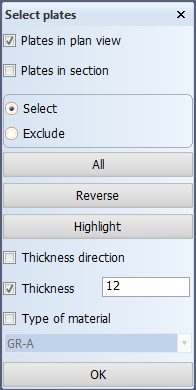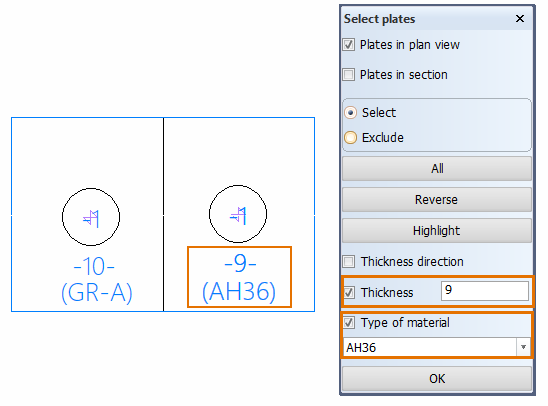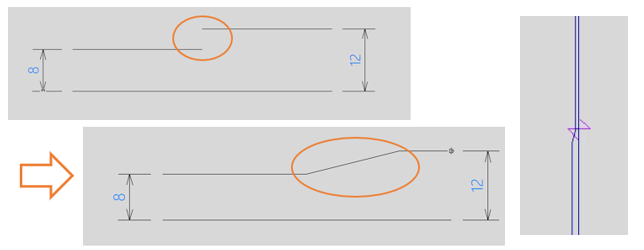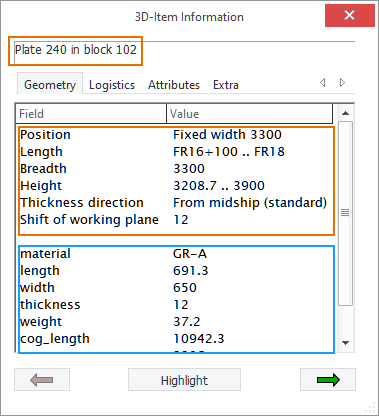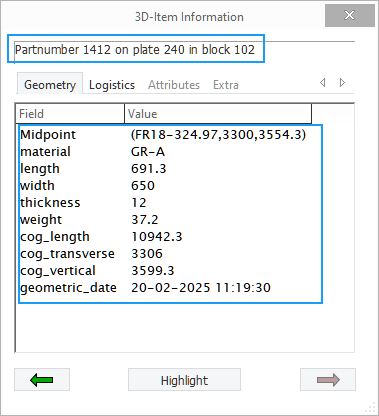Modifying plate properties
With the Properties function you can change the plate thickness, thickness direction and material type.
Do the following:
-
Select Construction > Plates > Modify > Properties. The Select plates dialog opens.
-
Indicate the plates(s) to modify in the graphical window.
-
Depending on what you want to modify, select Thickness direction, Thickness, Type of material, or all of them.
If you select Thickness direction, the original thickness direction is reversed.
-
If you selected Thickness, enter the new thickness value in the input box.
-
If you selected Type of material, select the material type from the drop-down menu below it.
-
Click OK.
Plates split by seams (panels)
Plates which have soft seams splitting the plate into two or more pieces are called panels. The pieces resulting from the splitting are called plate parts. In addition to soft seams, plates can also be split by slots/splitters or holes, or a combination of these.
In panels, the thickness and material type of the plate parts comprising the panel can be changed individually. The thickness direction can only be changed for the complete panel.
You can change the thickness and material type the same way as for a regular plate.
To select the plate part whose properties you want to change:
-
In case Plates in plan view is selected, indicate the plate part's part number attribute in the graphical window. Selecting the panel border selects the complete panel, in which case all the changes are applied to all of the plate parts.
-
In case Plates in section is selected, indicate the plate part.
Presentation of thickness difference in cross-section
When the plate parts have different thicknesses, adjacent sub-plates can be presented with a taper between them when shown in cross-section.In cross-section.
Whether a taper is shown depends on the Taper Presentation Incl. Bevels setting in System Management > Presentation > Plates. By default this setting is set to Disabled, and a taper is not shown. To show the taper, change this setting to Enabled.
Note that a taper is shown only if the bevel at the seam between the plate parts has a taper defined. The bevel is not shown.
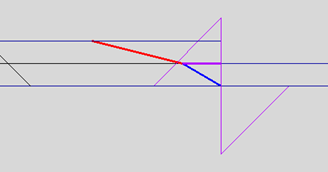
In the image above, the blue line is the bevel, and the red line is the taper. Instead of the blue bevel line, the purple line is shown.
When a panel is shown in cross-section, and a plate part is selected, 3D-Item Information shows information about the complete panel at the top of the Geometry tab, and information about the selected plate part below it.
Clicking the Highlight button will highlight the selected plate part.
When the right arrow at the bottom of the dialog is clicked, information is shown for the part number attribute of the plate part.
Clicking the Highlight button will highlight the part number attribute, if present in the view.
When the left arrow at the bottom of the dialog is clicked, information for the plate part is shown again.