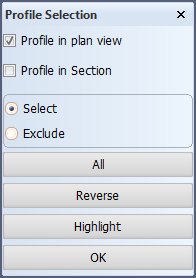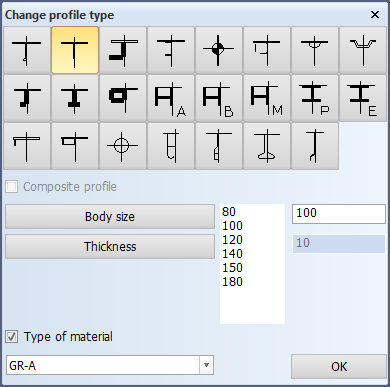Size / Type
With this function you can change the type, size and material type of profiles in view or in cross-section. For some profile types you also have the option to change them to composite profiles. See Composite profiles.
Do the following:
-
Click Size / Type and select the desired option from the drop-down menu. The Profile Selection dialog opens.
-
Indicate the profile(s) you want to modify in the graphical window, and/or use the selection options in the dialog to select and exclude profiles.
-
The Change profile type dialog opens.
You can choose another profile type, and modify the body size and thickness, and the material type of the profile.
-
Click OK to confirm the changes.
Note on the Material Type
Check the Type of material check box and then select the desired material from the drop-down menu.
The standard material defined for the selected profile type in System Management > Logistics > Profile Material is shown at the top of the drop-down menu. If the standard material has not been set for the profile type, the overall default material defined in System Management > Logistics > Material Properties is shown at the top.
Note: If the standard material type is changed, the material type of existing construction will not change, but must be changed manually.
Composite profiles
With some profile and shell frame types the body and flange can be coded as separate plates. To enable this you define the profiles and/or shell frames as composite profiles. A composite profile remains a complete construction item even though the body and flange are coded separately.
The profile and shell frame types that can be defined as composite profiles include the following:
|
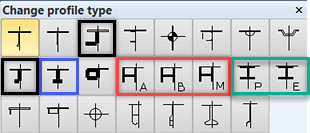
|
| Note: Types H and I are not available for shell frames. |
Note on Equal angle bars: When Composite profile is selected for an Equal angle bar profile/shell frame type, the system saves the profile/shell frame as an Unequal angle bar type.
To define a profile or shell frame as a composite profile:
-
Select the Size/Type in View > Size/Type in View function.
-
Select the profile(s) and/or shell frame(s).
-
In the Change profile type dialog select Composite profile. This option is shown only for the above mentioned profile types.
- The option appears selected or cleared depending on its status when the item was last saved.
- If multiple items are selected, the option appears according to the first selected item.
Note: The Composite profile option is not applicable for bent profiles, and the option is not shown if only bent profiles are selected. However, the option is shown if among multiple selected items there is a bent profile, provided that the option is applicable for the first selected item.